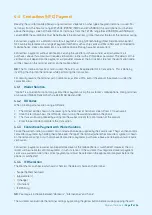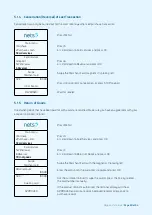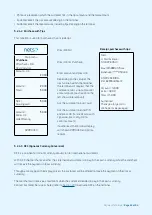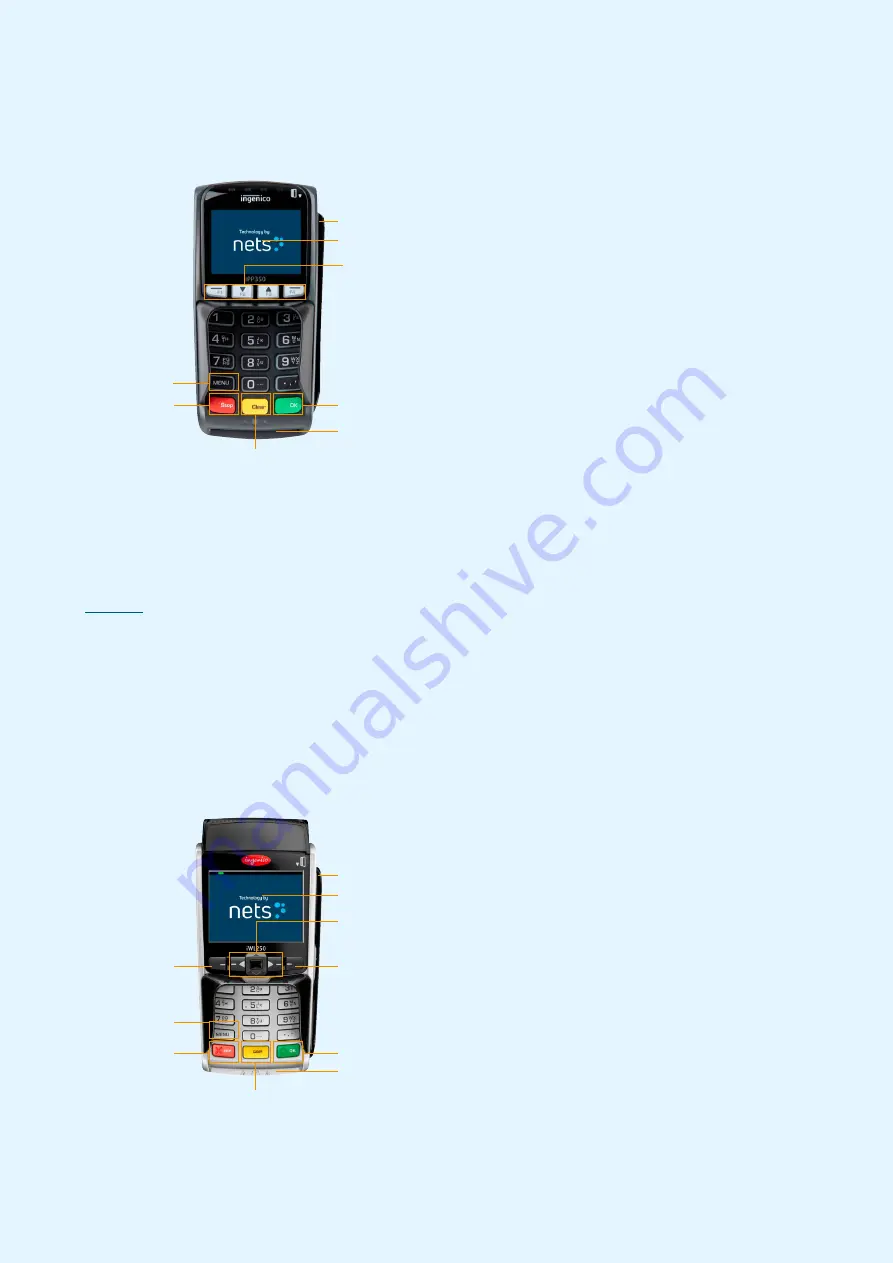
Payment Terminals |
Page 8 of 54
2.5 iPP350
iPP350 is a countertop terminal from the Telium 2 range which is integrated with an ECR.
Accessories include:
›
Power supply cable
(whether integrated via
MagicBox
, RS232 or
powered USB cables)*
›
Integration cable
›
Nets Merchant Card
* Accessories may vary from
country to country
2.6 iWL250B
iWL250B is a mobile terminal from the Telium 2 range that allows in-store mobility through a Base Station which
also serves as a charging station). The terminal communicates over Bluetooth with the Base Station, which is
connected via an Ethernet cable to the existing internet connection of the store. It features a receipt printer (refer to
for information on receipt paper rolls). The communication distance – whilst dependent on the internal
configuration of the store – may be up to 100 meters.
Unlike iWL250G, the terminal offers ECR-integration capabilities through its communication via the Base
Station. A popular use case for this is Pay@Table and it is typically done via serial cable.
For special purposes, the terminal can also be paired over open Bluetooth with tablet ECRs that then offer
internet communication.
Accessories include:
›
Power supply cable
›
Base station
›
Network cable
›
Receipt roll
›
Nets Merchant Card
MENU key
CLEAR (yellow)
CANCEL (red)
VALIDATION key (green)
Navigation keys (F1, F2, F3, F4)
Contactless reader
Magnetic strip reader
Chip reader
MENU key
CLEAR (yellow)
CANCEL (red)
VALIDATION key (green)
Contactless reader
Magnetic strip reader
Chip reader
Navigation keys to scroll up and
down in menus
Connecting to base
station (iWL250B)
Used to manually enter card data.
Used to toggle between upper and
lower case letters or from letters
to numbers, and to check balance
Connecting to base
station (iWL250B)
Summary of Contents for COUNTERTOP iCT250E
Page 54: ...Bohemian Version EN 09 20...