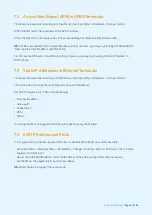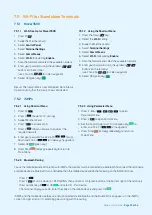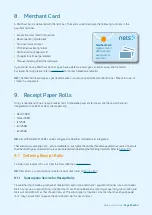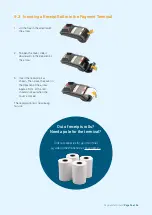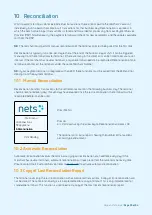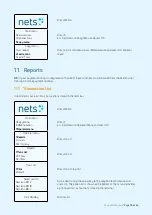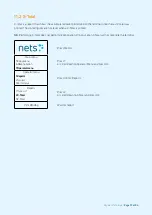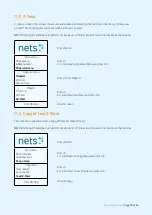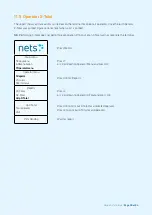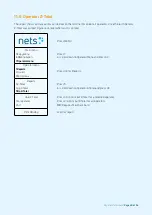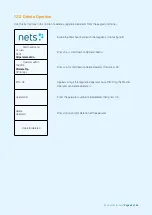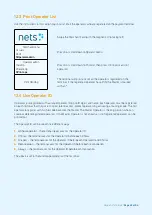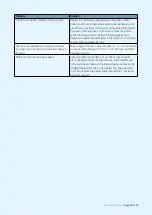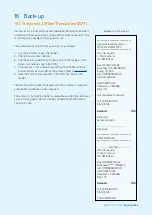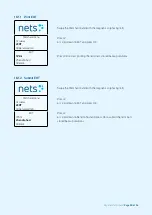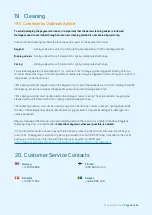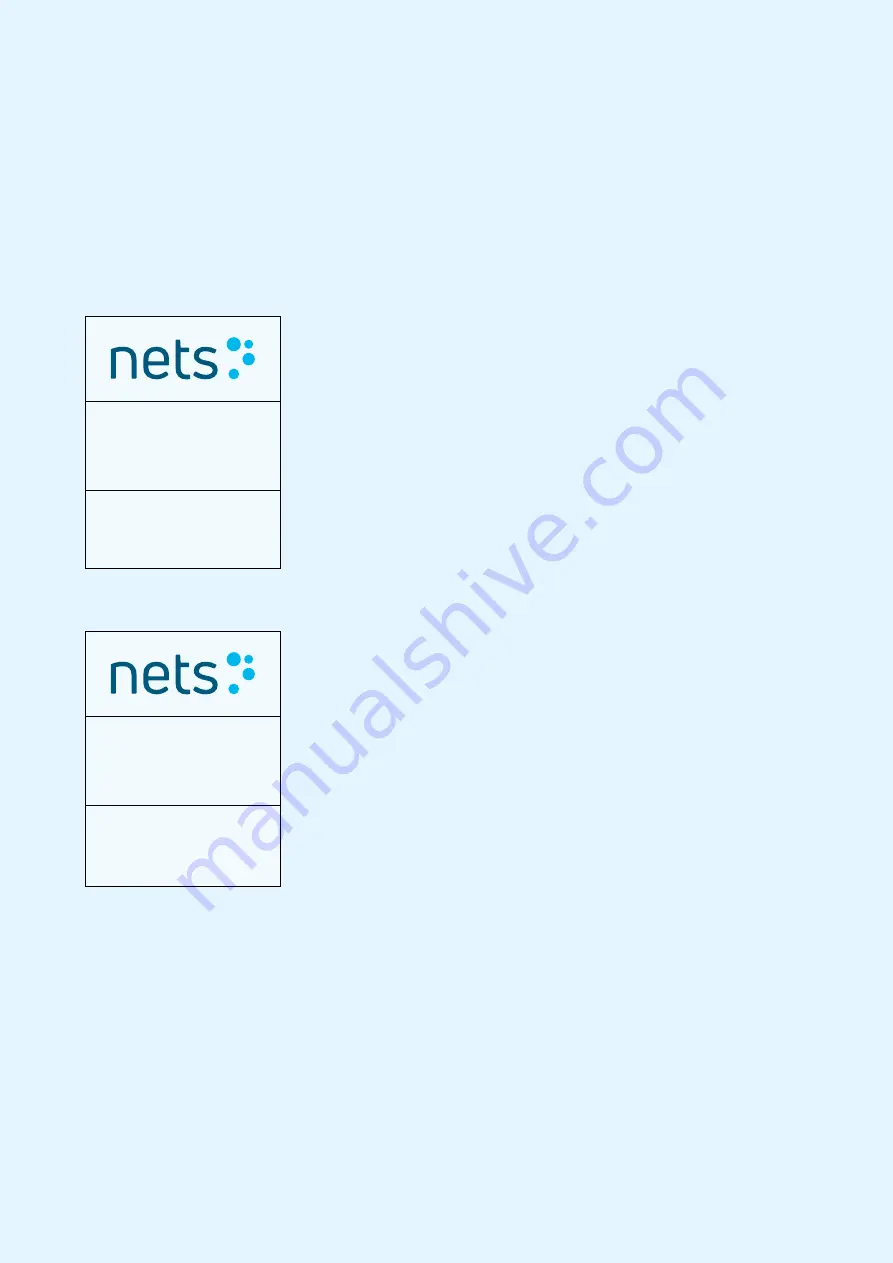
Payment Terminals |
Page 45 of 54
14. Administrative Tasks
14.1 Update Terminal Card Agreements
Card agreements are required to carry out purchases on the terminal. To accept Visa, Mastercard etc., the
merchant is required to have an agreement with an acquirer. To see what types of cards are accepted, the list of
card agreements can be printed using the terminal. To accept further cards, the merchant must contact the
acquirer. If a new card agreement has been created, the card agreement list can be updated.
14.2 Download Card Agreements
Swipe the Merchant Card (with the magnetic strip facing left).
Merchant menu
1 Issuers
2 EOT
3 Operator admin
Press 1 or OK.
Issuers
1 Get issuers
2 Print
Press 1 or OK to download your card agreements.
14.3 Print Card Agreements
Swipe the Merchant Card (with the magnetic strip facing left).
Merchant menu
1 Issuers
2 EOT
3 Operator admin
Press 1 or OK.
Issuers
1 Get issuers
2 Print
Press 2 or scroll down to
, then press OK.
Summary of Contents for COUNTERTOP iCT250E
Page 54: ...Bohemian Version EN 09 20...