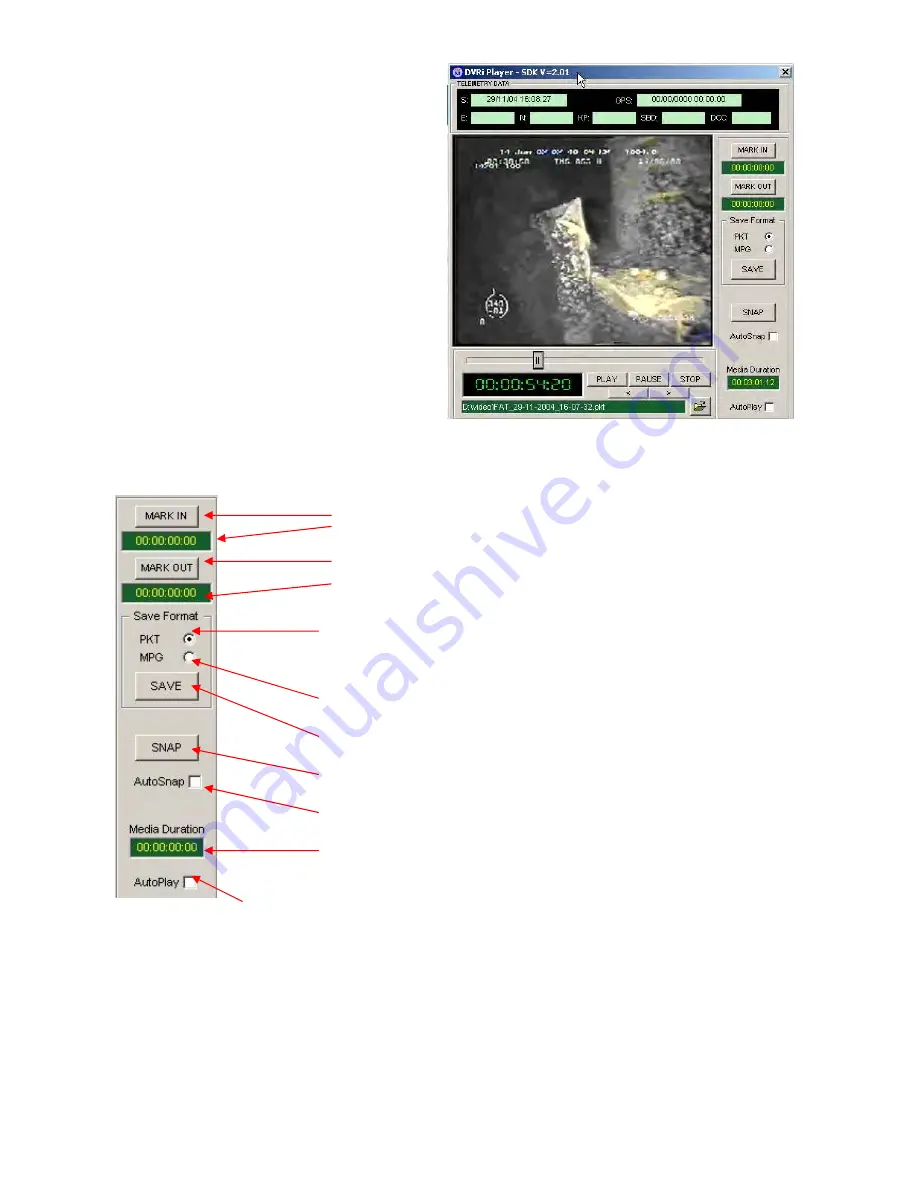
With the video playing, you will see the
progression bar move along the slider. The
speed that this moves depends on the size of
the video file selected in the SETUP screen of
the DVRi.
As the video plays you can use the editing
controls to start cropping the video or just to
take a still.
Here is a description of the editing controls and displays
Click here to start the new clip
This shows the time of your mark in point
Click here to end the clip
This shows the time of your mark out point
If you save the file as a PKT then, to play it back on a Windows
Media Player, you need to change the extension from .pkt to
.mpg, otherwise it will not play.
If you save the file as MPG you will be unable to re-edit it in the
3HEAD PLAYER or play it back in a GIS system.
Click here to save the clip in the selected format.
Click here to take a still, name it and select a location.
Tick this box for the system to name the and store the clip
This clock tells you the length of the clip.
Tick this box if you want your video to start playing automatically upon selection.
NETmc Marine DVRi Manual rev. 5.3 May 2010
21 of 43
















































