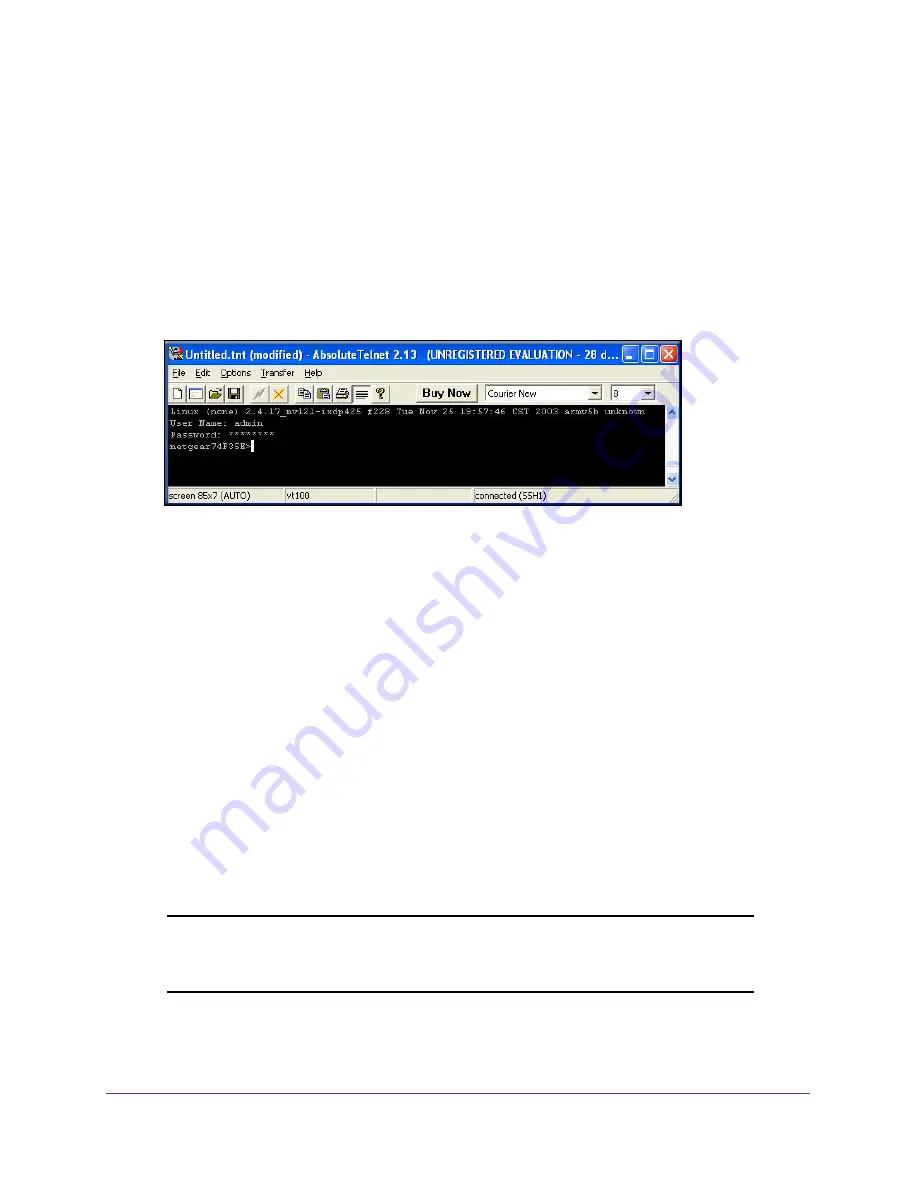
Management
52
ProSAFE Dual Band Wireless N Access Point WNDAP350
2.
Configure the terminal-emulation program to use the following settings:
•
Baud rate: 9600 bps
•
Data bits: 8
•
Parity: none
•
Stop bit: 1
•
Flow control: none
These settings appear below the connector on the back panel.
3.
Press
Enter
. The screen shown below displays.
Figure 29.
4.
Enter the login name and password (
admin
and
password
are the defaults).
After successful login, the <Access Point Name> prompt should appear. In this example,
the prompt is
netgear74F35E
.
5.
Enter
help
to display the CLI command help.
CLI Commands
The CLI commands are listed in
Appendix A, Command Line Reference
.
Upgrading the Wireless Access Point Software
The software of the WNDAP350 wireless access point is stored in FLASH memory, and can
be upgraded as new software is released by NETGEAR. Upgrade files can be downloaded
from Netgear's Web site. The upgrade file can be sent to the wireless access point using your
browser.
Note:
The Web browser used to upload new firmware into the WNDAP350
must support HTTP uploads, such as Microsoft Internet Explorer 6.0
or above or Mozilla 1.5 or above.






























