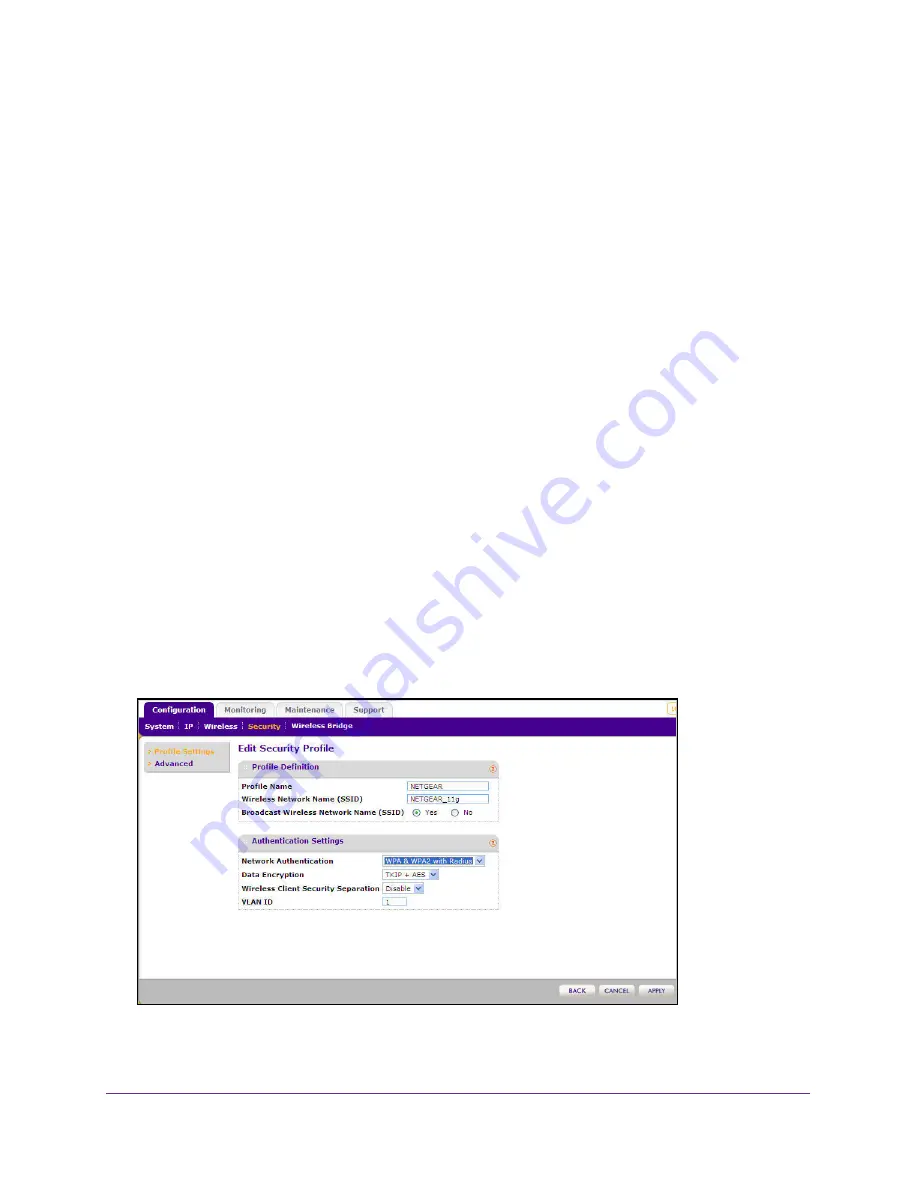
Basic Installation and Configuration
44
ProSAFE Dual Band Wireless N Access Point WNDAP350
To configure WPA2 with RADIUS:
1.
Under the
Configuration
tab, select
Security
on the main menu, select
Advanced
from
the left panel, and then select
RADIUS Server Settings
. The RADIUS Server Settings
screen displays.
2.
Enter the RADIUS settings as shown in
Configuring the RADIUS Server Settings
on
page 38.
3.
Click
Apply
to save your RADIUS settings.
4.
Under the
Configuration
tab, select
Security
from the main menu, and then select either
Security Profile Settings for 802.11b/bg/ng or 802.11a/n.a The screen for the Profile Settings
you selected displays. When the Security Profile screen displays, check the check bb ox of
the Security Profile you want to modify and click
Edit
.
5.
From the Network Authentication drop-down menu, select WPA2 with RADIUS from the list.
By default, Data Encryption will be set to
AES
.
6.
Wireless Client Security Separation is disabled by default. If enabled, associated wireless
clients will not be able to communicate with each other. (This feature is intended for hotspots
and other public access situations.
7.
Click
Apply
to save your settings.
Configuring WPA and WPA2 with RADIUS
Not all wireless adapters support WPA and WPA2. Make sure your client card supports
WPA2. The wireless adapter hardware and driver must also support WPA2.
Consult the product documentation for your wireless adapter; WPA client software for
instructions on configuring WPA settings and WPA2 client software for instructions on
configuring WPA2 settings.
Figure 22. Configure WPA and WPA2 with RADIUS






























