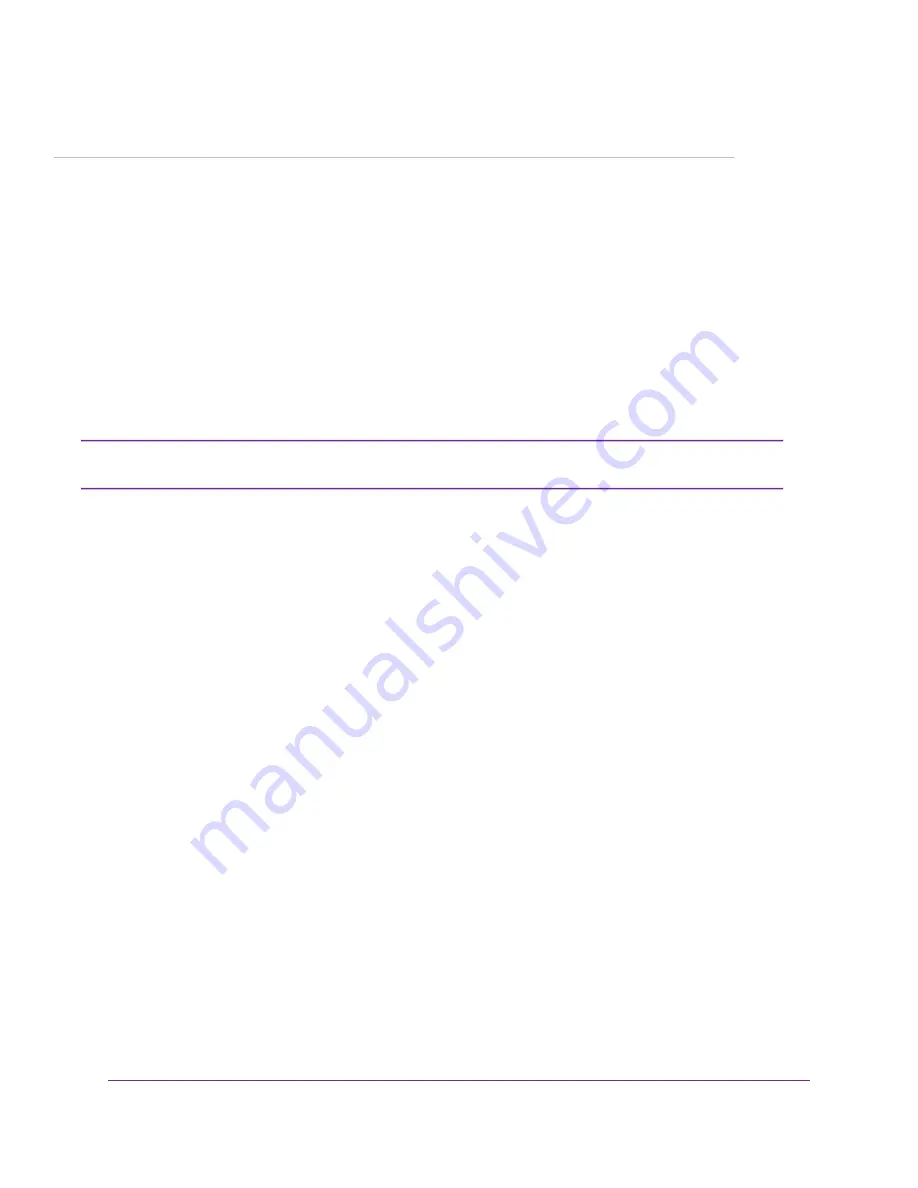
1
Getting Started
Congratulations on your purchase of a NETGEAR ReadyNAS
®
storage system. This manual describes the
physical features of the ReadyNAS OS 6 rack-mount storage system.
This chapter contains the following sections:
•
Additional Documentation
•
Setup Location
•
Supported Operating Systems
•
Supported Browsers
•
Diskless Storage System
For more information about the topics that are covered in this manual, visit the support website
at
http://support.netgear.com/product/ReadyNAS-OS6
.
Note
5






































