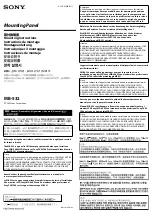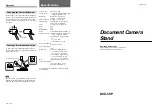•
The ReadyNAS weighs approximately 82 pounds when fully loaded. When lifting the system, two people
at either end should lift slowly with their feet spread out to distribute the weight. Always keep your back
straight and lift with your legs.
•
Place the chassis top cover and any system components that were removed away from the system or
on a table so that they will not accidentally be stepped on.
•
While working on the system, do not wear loose clothing such as neckties and unbuttoned shirt sleeves,
which can come into contact with electrical circuits or be pulled into a cooling fan.
•
Remove any jewelry or metal objects from your body, which are excellent metal conductors that can
create short circuits and harm you if they come into contact with printed circuit boards or areas where
power is present.
•
Replace the on-board battery only with the same battery or an equivalent type of battery recommended
by the manufacturer. Dispose of used batteries according to the manufacturer's instructions.
Installing the on-board battery upside down, which reverses its polarities, creates a
risk of explosion. Take care to install the battery correctly.
Note
•
Only trained service technicians can replace the self-resetting PTC (positive temperature coefficient)
fuses on the main board, using only new fuses that are the same as or equivalent to the ones being
replaced. Contact Technical Support for details and support.
Rack-Mount Precautions
Follow these rack-mount precautions:
•
Make sure that the leveling jacks on the bottom of the rack are fully extended to the floor with the full
weight of the rack resting on them.
•
In single-rack installations, make sure that stabilizers are attached to the rack. In multiple-rack installations,
make sure that the racks are coupled together.
•
Always make sure that the rack is stable before extending a component from the rack.
•
Extend only one component at a time. Extending two or more simultaneously might cause the rack to
become unstable.
•
Determine the placement of each component in the rack before you install the rails.
•
Install the heaviest components on the bottom of the rack first, and then work up.
•
Use a regulating uninterruptible power supply (UPS) to protect the ReadyNAS from power surges and
voltage spikes and to keep your system operating in case of a power failure.
•
Allow any hot-plug drives and power supply modules to cool before touching them.
•
Always keep the rack's front door and all panels and components on the servers closed when not
servicing them to maintain proper cooling.
Defaults and Technical Specifications
33
ReadyNAS OS 6