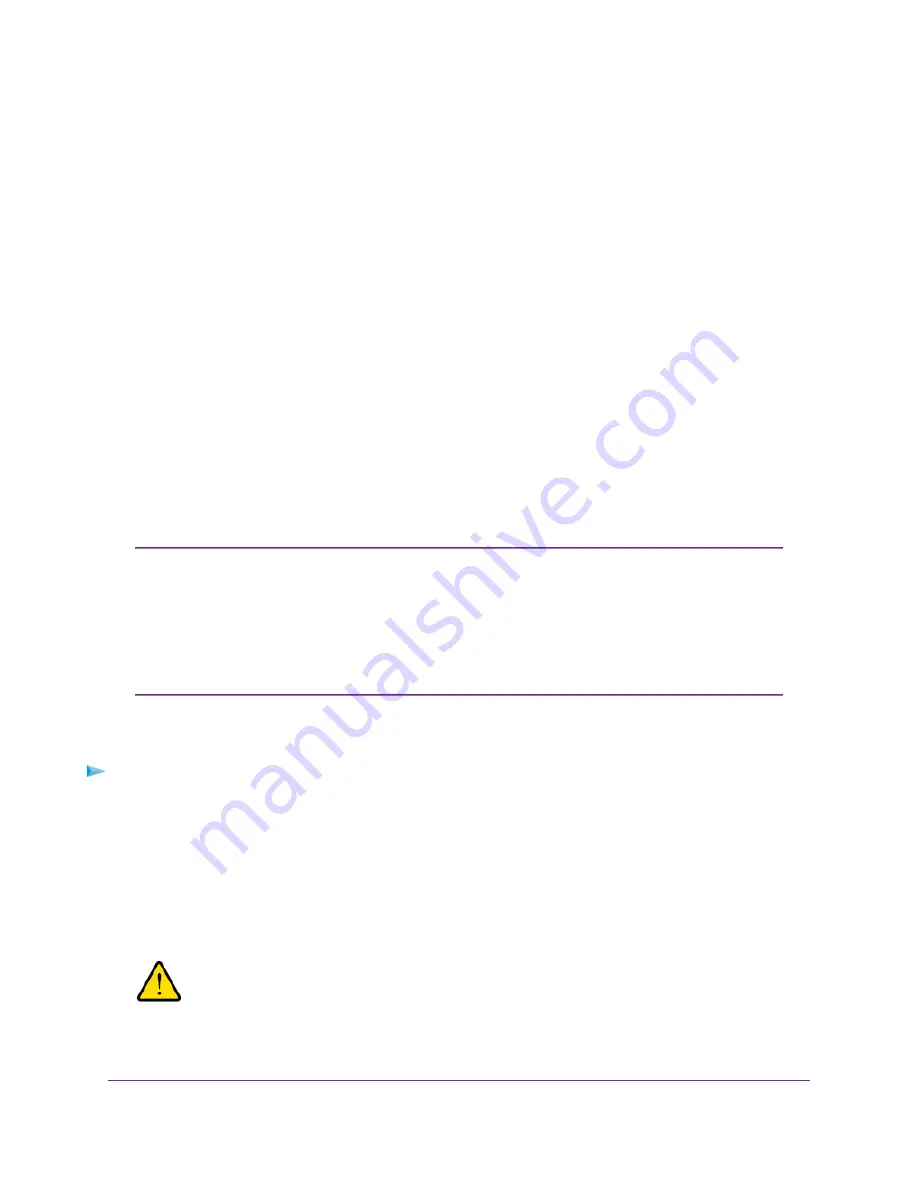
Supported Disks
Use only supported SATA hard disk drives (HDDs) or solid-state drives (SSDs) in your ReadyNAS storage
system. If you use disks that are not supported, NETGEAR Technical Support will not provide assistance.
For a list of supported disks, see the NETGEAR Hardware Compatibility List at
http://www.netgear.com/readynas-hcl.
Previously Formatted Disks
You can use previously formatted disks with your ReadyNAS OS 6 storage system, but you might need to
reformat them or migrate a volume to the new system first.
Previously formatted disks must appear on the NETGEAR Hardware Compatibility List, which is available
at
http://www.netgear.com/readynas-hcl.
Reformat Previously Formatted Disks
If you want to use disks that were previously formatted for an operating system other than ReadyNAS OS
6 (for example, Windows or RAIDiator), you must reformat the disks.
If you want to use disks from another ReadyNAS OS 6 storage system, see
Migrate a Volume
on page 21.
If you try to use previously formatted disks in a system that does not contain any other
disks, the system does not boot and ReadyCLOUD does not discover your device. If
you use RAIDar to discover your device, RAIDar displays a Corrupt Root error
message.
If you try to use previously formatted disks in a system that already contains usable
disks, the system does not reformat or use the previously formatted disks. Any data
on the previously formatted disks remains intact.
Note
The following instructions describe how to reformat previously formatted disks in a ReadyNAS OS 6 system.
This procedure assumes that the system does not contain any other disks.
To reformat previously formatted disks with a diskless ReadyNAS OS 6 system:
1.
Gracefully shut down the storage system.
For information about how to gracefully shut down your system, see
Preferred Shutdown
on page 16.
2.
Install the disk.
For more information, see
Add a Disk
on page 21.
3.
Reset the system to its factory default settings.
WARNING:
This process erases all data and reformats all disks into a single X-RAID
volume. If you want to preserve the data on the disks, you must back up the
data to an external drive before using the disks in your ReadyNAS storage
system.
Disks
20
ReadyNAS OS 6




























