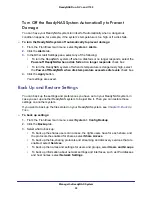Back Up Files
84
ReadyNAS Duo, NV+, and 1100
Determine When to Perform the Backup
You have the following options:
•
To perform the backup only when you initiate it, clear the
Perform backup every
check
box.
•
To perform the backup at a regular interval, select the
Perform backup every
check box
and set a schedule.
Backups are performed at 5 minutes past the hour to give you time to create a snapshot of
the data before the data is backed up. For more information about snapshots, see
86.
Set Backup Options
You can set any of the following options in the
Choose backup options
pane:
•
To choose how often to perform a full backup, select an option from the
Schedule full
backup
drop-down list. Incremental backups are performed for all other backups. You
can perform a full backup every time, just the first time, or every few weeks.
A full backup backs up all the files from the destination. An incremental backup backs up
only the files that have changed since your last backup. Performing an incremental
backup is quicker, but performing lots of incremental backups can take a lot of disk space.
•
To delete all items in the backup destination before performing a full backup, select the
Remove the contents of the backup destination before a full backup is performed
check box.
All items in the backup destination are erased, even if they are not part of the
backup. You cannot recover items that were deleted before the last full backup.
Note:
Before you select this option, ensure that you correctly set your
backup source and destination. If you reverse them, you might
permanently delete your source files. NETGEAR recommends that
you enable this option only if the destination device is very low on
storage space.
•
To choose what information is sent to the administrators’ email addresses after a backup
is completed, select an option from the On backup completion, send drop-down list. You
can choose to send a message only when errors occur, to always send a complete listing
of what was backed up, or to always send a message with status and error messages.
•
To change the owner of the backed-up files in the backup destination to be the owner of
the backup share, select the
After backup is complete, change ownership of files in
the backup destination
check box. Use this option only if you use the share security
mode and you want to make sure all users can access the backed-up files in the backup
destination.