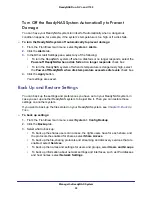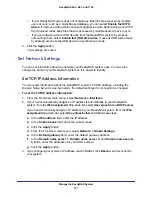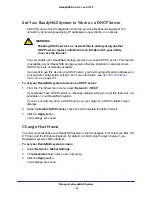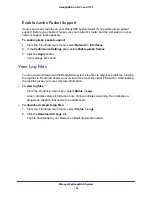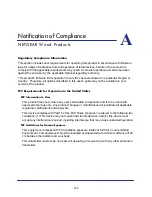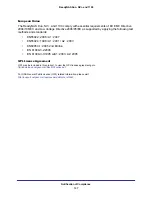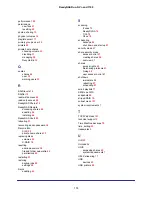Manage the ReadyNAS System
102
ReadyNAS Duo, NV+, and 1100
Set Your ReadyNAS System to Work as a DHCP Server
DHCP (Dynamic Host Configuration Protocol) service simplifies management of a
network by dynamically assigning IP addresses to new clients on a network.
WARNING!
Enabling DHCP service on a network that is already using another
DHCP server creates conflicts that can interfere with your ability
to access the Internet.
You can enable your ReadyNAS storage system to work as a DHCP server. This feature
is available only on ReadyNAS storage systems that are installed in networks where
DHCP service is not already available.
If you want to use this device as a DHCP server, you first must specify static addresses in
your network configuration settings. For more information, see
To set your ReadyNAS system to work as a DHCP server:
1.
From the FrontView main menu, select
Network > DHCP
.
If you already have DHCP service, a message displays telling you that this feature is not
available on your ReadyNAS system.
If you do not currently have a DHCP service on your network, a DHCP details screen
displays.
2.
Select the
Enable DHCP service
check box
and complete the fields below it.
3.
Click the
Apply
button.
Your settings are saved.
Change Host Name
The host name identifies your ReadyNAS system in alert messages, FrontView, the Mac OS
X Finder, and the Windows Explorer. By default, it is NAS plus the last 4 bytes of your
ReadyNAS system’s MAC address.
To set your ReadyNAS system’s name:
1.
Select
Network > Global Settings
.
2.
In the
Hostname
field, enter a new host name.
3.
Click the
Apply
button.
Your settings are saved.