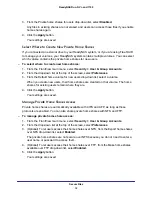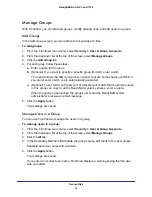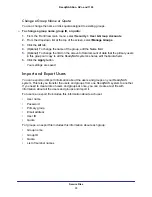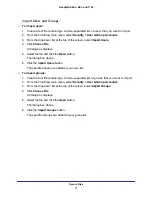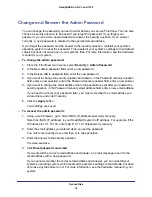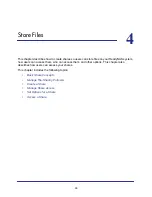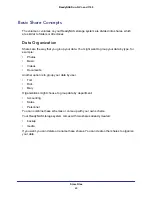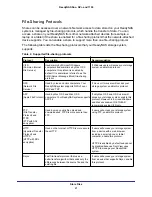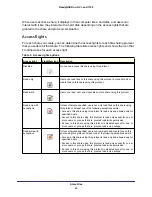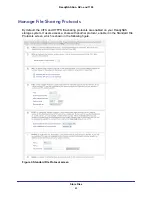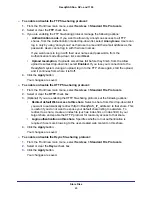Secure Files
30
ReadyNAS Duo, NV+, and 1100
e.
Enter the user’s password.
If you want the user to be able to change his or her password, see
31.
f.
(Optional) If you want to set a limit on the amount of data that the user can copy to
all the ReadyNAS system’s shares, enter a quota.
The quota applies to all the system’s shares. For example, if the user copies 400 MB
of files to the media share and 100 MB to the user’s private home share, that is a total
of 500 MB towards that user’s quota.
If you specified an email address, the user receives a email message when the
amount of data on the shares approaches the quota.
4.
Click the
Apply
button.
Your settings are saved.
Change a User’s Name, Password, Email Address, or Quota
After you create a user, you can change the user’s name, password, email address, and
quota.
To change a user’s name, password, email address, or quota:
1.
From the FrontView main menu, select
Security > User & Group Accounts
.
2.
From the drop-down list at the top of the screen, select
Manage users
.
3.
Click the
All
tab.
4.
Do any of the following:
•
To change the name of the user, edit the Name field.
The user’s name is updated whereever it is used and the name of the user’s private
share also changes.
•
To change the email address for the user, edit the Email field.
The user is notified when the account is created and when the data quota for that user
is approached.
•
To change the password for the user, edit the Password field.
if you want the user to be able to change his or her own password, see
31.
•
To change limit on the amount of total amount of data that the user can copy to the
ReadyNAS system’s shares, enter it in the Quota field.
The quota applies to all the system’s shares. For example, if the user copies 400 MB
of files to the media share and 100 MB to the user’s private home share, that is a total
of 500 MB towards that user’s quota.
5.
Click the
Apply
button.
Your settings are saved.