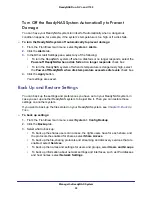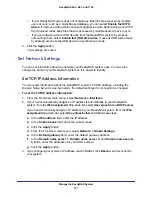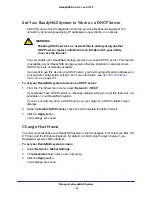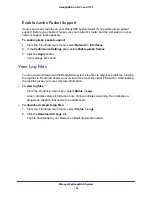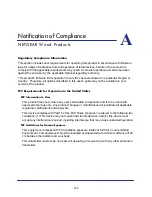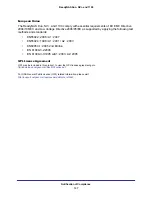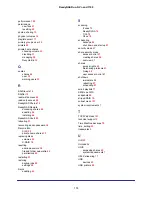Manage the ReadyNAS System
100
ReadyNAS Duo, NV+, and 1100
4.
Click
Upload and verify image
.
Your ReadyNAS system makes sure the file is valid.
5.
Click
Perform System Update
.
Your ReadyNAS system installs the add-on.
6.
To use the add-on, from the FrontView main menu, select
Services > Installed Add-ons
.
Improve Performance
This section describes options let you improve your ReadyNAS system’s performance, if you
are willing to accept some limitations or risk losing data. Following are some other options
that improve performance:
•
If your client computers and your router support jumbo frames, see
•
If your ReadyNAS system does not contain any files that are accessed by multiple users
at once, such as a Quickbooks database, see
Cache Files Locally Using CIFS
60.
To improve performance:
1.
From the FrontView main menu, select
System > Performance
.
2.
Set any of the following options:
•
If you do not mind losing some data in the case of power failure, select
Enable disk
write cache
. This option
allows the disk to acknowledge disk write requests before
the data is written out. This can boost to write performance, but carries the slight risk
that unwritten data in the write cache might be lost as a result of a power failure.
•
If your ReadyNAS system has UPS protection, select the
Disable full data
journaling
. You might lose data if a power failure suddenly occurs. This option
substantially increases disk write performance.
•
If you do not mind a long system check after a power failure, select
Disable
journaling
. File system journaling allows disk checks of only a few seconds verses
possibly an hour or longer without journaling. This option improves disk write
performance slightly.
•
If Windows NT 4.0 users do not access your ReadyNAS system, you can select
Optimize for OS X
. It provides the best performance in Mac OS X environments
when connected to a ReadyNAS system through the CIFS file-sharing protocol. It is
incompatible with Windows NT 4.0 computers.