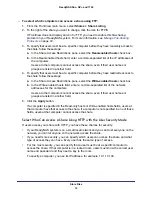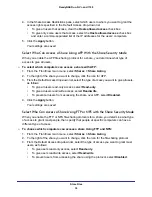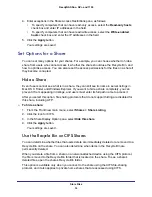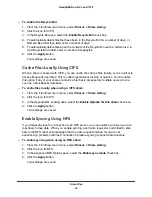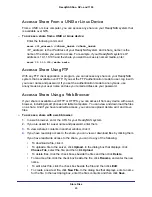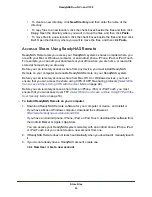Store Files
66
ReadyNAS Duo, NV+, and 1100
•
To create a new directory, click
New Directory
and then enter the name of the
directory.
•
To copy files to a new location, click the check boxes beside the files and then click
Copy
. Open the directory where you want to move the files, and then click
Paste
.
•
To move files to a new location, click the check boxes beside the files and then click
Cut
. Open the directory where you want to move the files, and then click
Paste
.
Access a Share Using ReadyNAS Remote
ReadyNAS Remote lets you access your ReadyNAS system’s shares no matter where you
are with your Mac or Windows computer, or an Android phone, iPhone, iPad, or iPod Touch.
For example, you can edit your documents at your office when you are home, or read a file
stored at home while you are away.
Before you can remotely access a share from any device, you must install ReadyNAS
Remote on your computer and enable ReadyNAS Remote on your ReadyNAS system.
Before you can remotely access a share from Mac OS X or Windows devices, you must
ensure that you can access the share using CIFS of AFP file-sharing protocols (
Can Access a Share Using CIFS with the User Mode
Before you can remotely access a share from an iPhone, iPad, or iPod Touch, you must
ensure that you can access it over FTP (
Select Who Can Access a Share Using FTP with the
To install ReadyNAS Remote on your computer:
1.
Download ReadyNAS Remote software for your computer or device, and install it.
If you have a Mac or Windows computer, download the software at
http://remote.readynas.com/download.html
.
If you have an Android phone, iPhone, iPad, or iPod Touch, download the software from
the Android Market or Apple’s App Store.
You can access your ReadyNAS system remotely with an Android phone, iPhone, iPad,
or iPod Touch, but you cannot create a new account from one.
2.
If ReadyNAS Remote does not launch automatically when you download it, manually launch
it.
3.
If you do not already have a ReadyNAS account, create one.
Click
New User
or
Get a new account
.