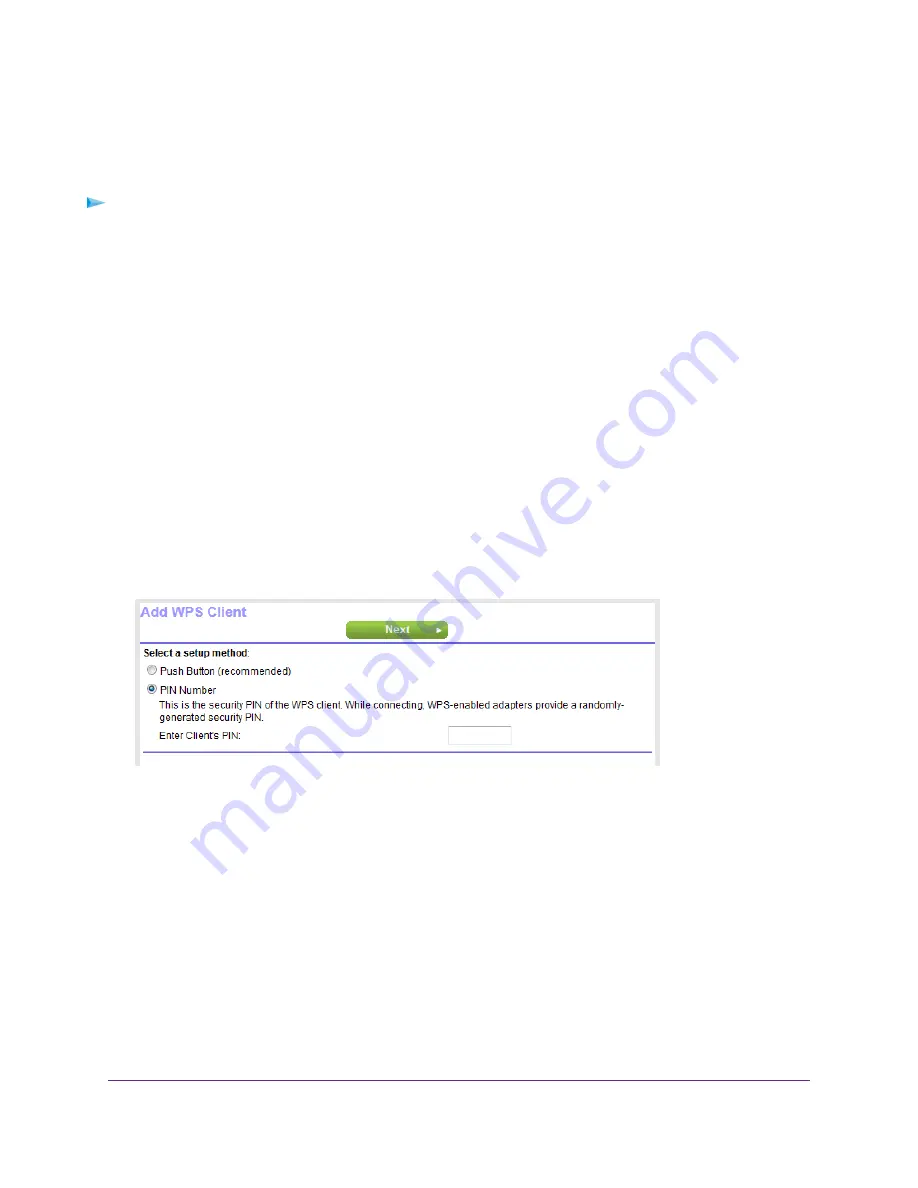
Use WPS With the PIN Method
To use the PIN method to connect a WiFi device to the router’s WiFi network, you must know the PIN of
the WiFi device that you are trying to connect.
To let a WiFi device join the router’s WiFi network using WPS with the PIN method:
1.
Launch a web browser from a computer or mobile device that is connected to the network.
2.
Enter http://www.routerlogin.net.
A login window opens.
3.
Enter the router user name and password.
The user name is admin. The default password is password. The user name and password are
case-sensitive.
The BASIC Home page displays.
4.
Select ADVANCED > WPS Wizard.
The page displays a description of the WPS method.
5.
Click the Next button.
The Add WPS Client page adjusts.
The Push Button (recommended) radio button is selected by default.
6.
Select the PIN Number radio button.
7.
In the Enter Clients' PIN field, enter the PIN number of the WiFi device.
8.
Click the Next button.
For four minutes, the router attempts to find the WiFi device (that is, the client) that you want to join the
router’s main WiFi network.
During this time, the WiFi LED on the top panel of the router blinks white.
9.
Within four minutes, go to the WiFi device and use its WPS software to join the network without entering
a password.
After the router establishes a WPS connection, the WiFi LED lights solid white and the Add WPS Client
page displays a confirmation message.
10.
To verify that the WiFi device is connected to the router’s main WiFi network, select BASIC > Attached
Devices.
The WiFi device displays onscreen.
Manage the Basic WiFi Network Settings
89
Nighthawk AC1900 Smart WiFi Router Model R6900v2






























