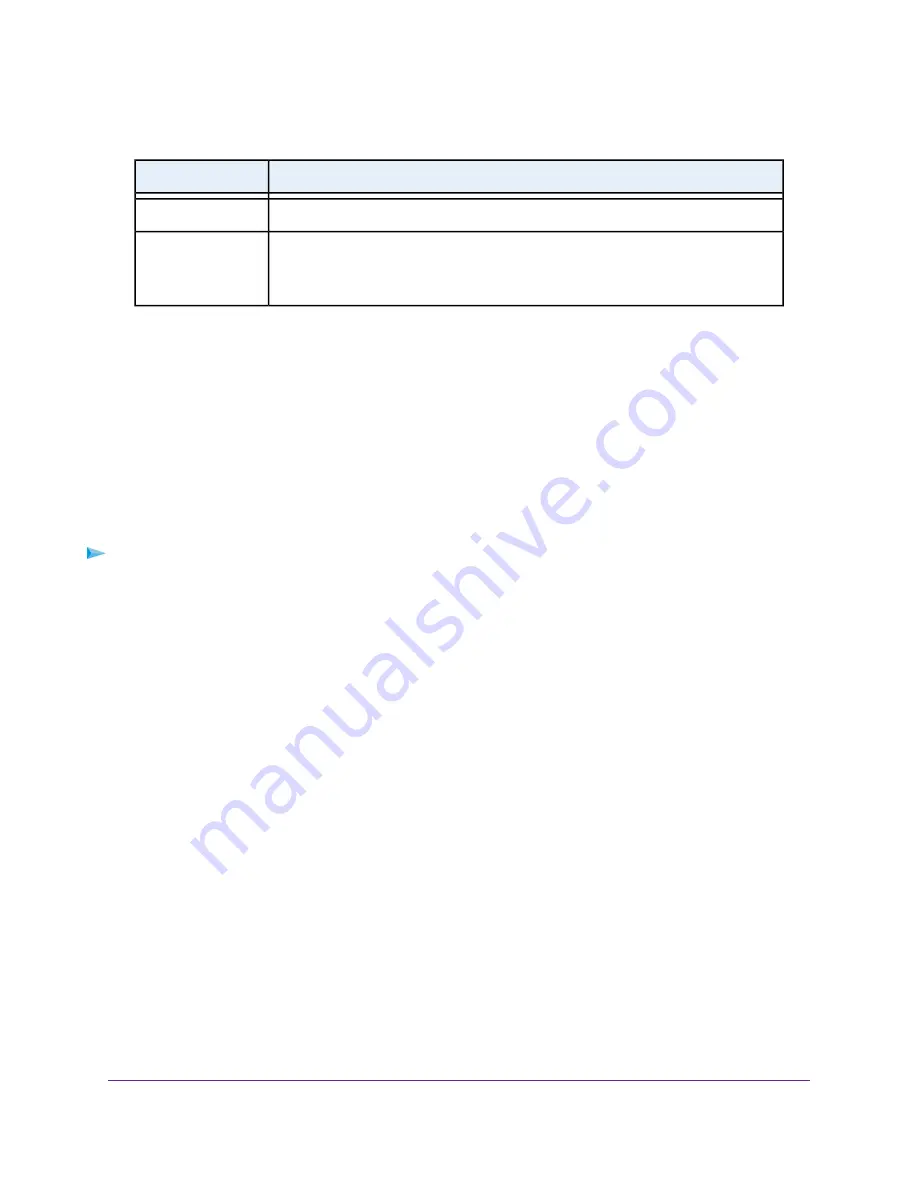
(Continued)
Description
Field
Enter the name of the device.
Device
Select the priority (Highest, High, Normal, or Low) that must be assigned to the service
or application.
The priority selections correspond to the queue columns in the QoS rules table.
Priority
7.
Click the Add button.
The new QoS rule is added to the QoS rules table.
8.
Click the Apply button.
Your settings are saved.
Change a QoS Rule or Change the Priority for a Rule
You can change an existing default or custom QoS rule. For default rules, you can change only the priority.
For custom rules, you can change the priority and other settings.
To change a QoS rule:
1.
Launch a web browser from a computer or mobile device that is connected to the network.
2.
Enter http://www.routerlogin.net.
A login window opens.
3.
Enter the router user name and password.
The user name is admin. The default password is password. The user name and password are
case-sensitive.
The BASIC Home page displays.
Optimize Performance
51
Nighthawk AC1900 Smart WiFi Router Model R6900v2






























