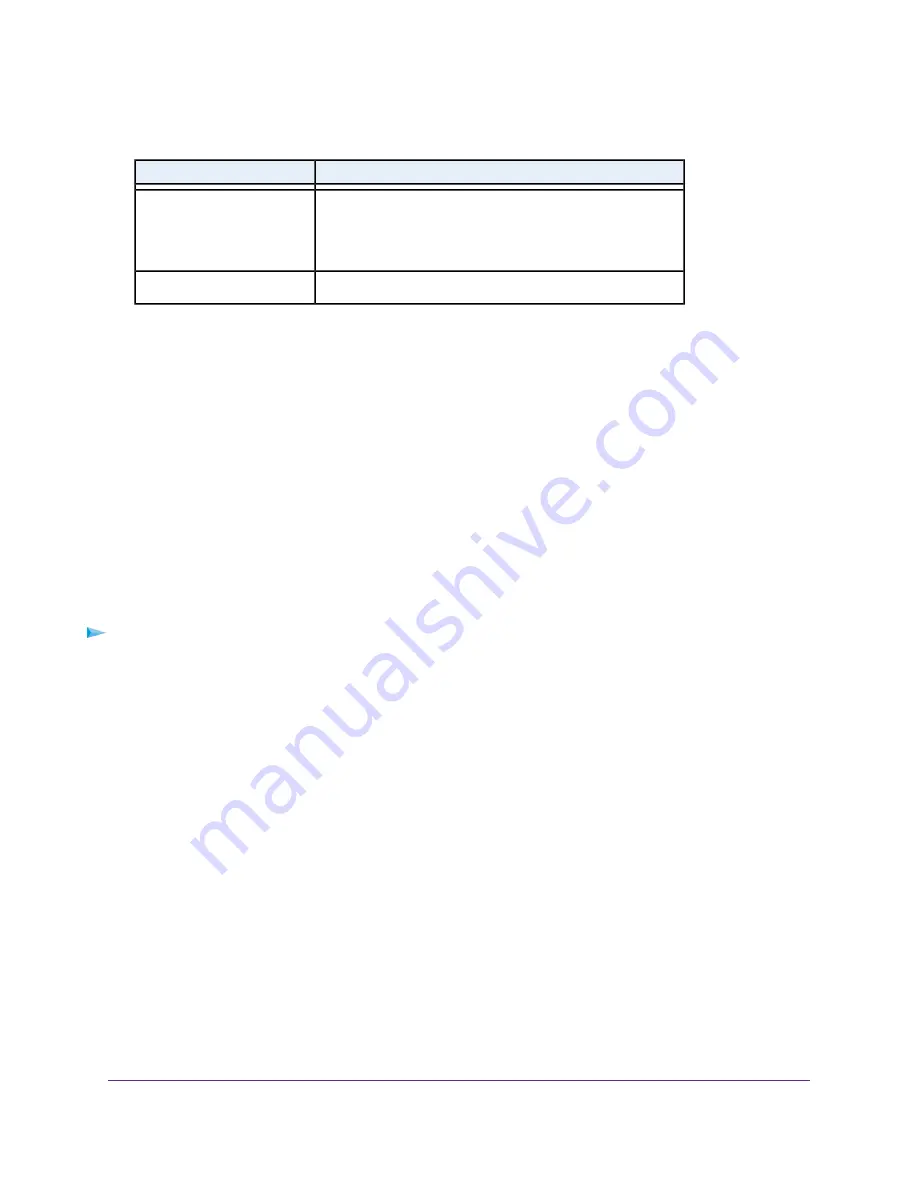
(Continued)
Description
Field
If the service or application uses a range of ports, enter the
end port for the range. If the service or application uses a
single port, repeat the port number that you entered in the
Starting Port field.
Ending Port
Enter the name of the custom service or application.
Service Type/User Defined
10.
Specify which devices on your LAN are affected by the rule, based on their IP addresses:
•
Only This IP Address. Enter the required address in the fields to apply the rule to a single device
on your LAN.
•
IP Address Range. Enter the required addresses in the start and end fields to apply the rule to a
range of devices.
•
All IP Addresses. All computers and devices on your LAN are covered by this rule.
By default, the All IP Addresses radio button is selected.
11.
Click the Add button.
The new rule is added to the Service Table on the Block Services page.
Change an Outbound Firewall Rule
You can change an existing outbound firewall rule.
To change an outbound firewall rule:
1.
Launch a web browser from a computer or mobile device that is connected to the network.
2.
Enter http://www.routerlogin.net.
A login window opens.
3.
Enter the router user name and password.
The user name is admin. The default password is password. The user name and password are
case-sensitive.
The BASIC Home page displays.
Control Access to the Internet
71
Nighthawk AC1900 Smart WiFi Router Model R6900v2






























