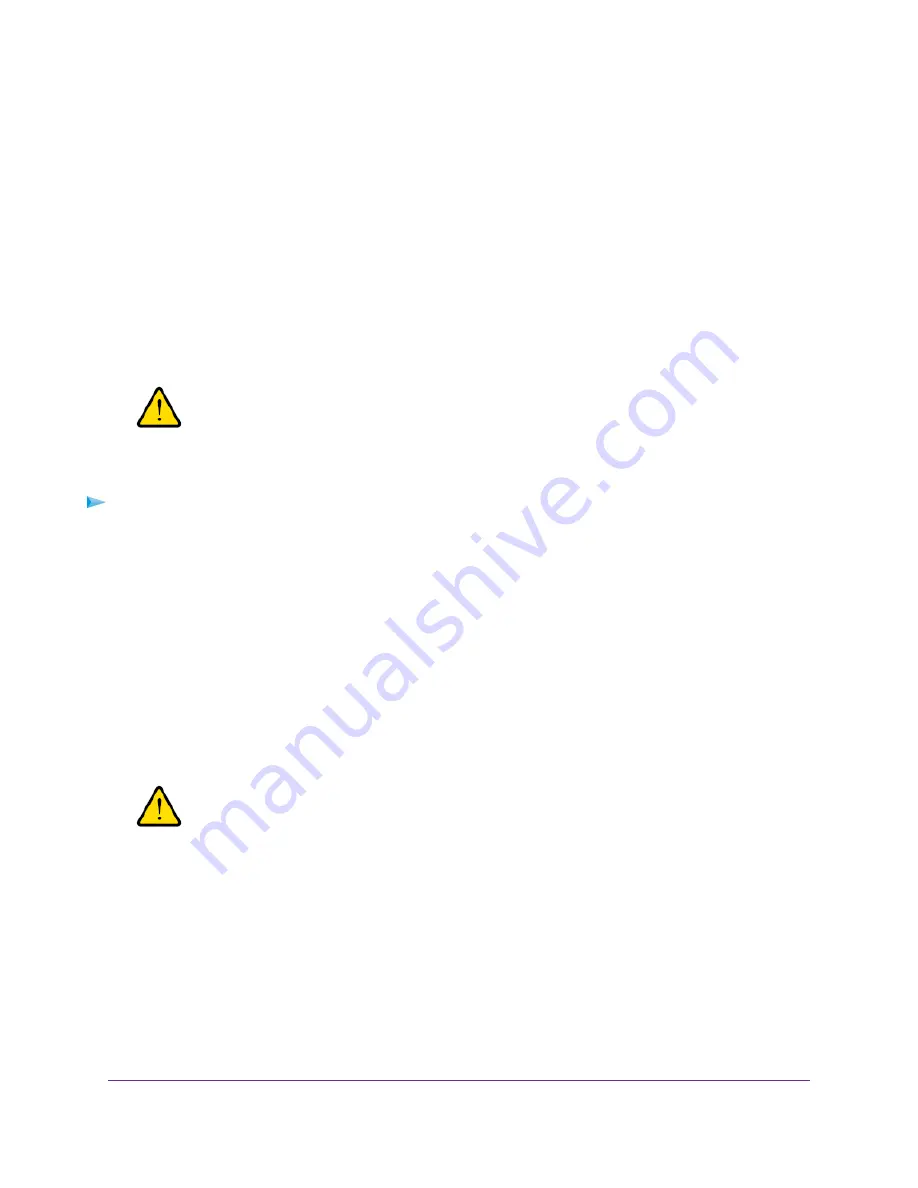
4.
Select ADVANCED > Setup > QoS Setup.
The QoS Setup page displays.
5.
In the QoS rules table, click the service, application, or device to select it.
The Delete button becomes available.
6.
Click the Delete button.
The QoS rule is removed.
Remove All QoS Rules
You can permanently remove all custom and default QoS rules.
WARNING:
If you remove all QoS rules, both the custom and default QoS rules are
permanently removed. The only way to get the default QoS rules back is by
returning the router to factory default settings.
To remove all QoS rules:
1.
Launch a web browser from a computer or mobile device that is connected to the network.
2.
Enter http://www.routerlogin.net.
A login window opens.
3.
Enter the router user name and password.
The user name is admin. The default password is password. The user name and password are
case-sensitive.
The BASIC Home page displays.
4.
Select ADVANCED > Setup > QoS Setup.
The QoS Setup page displays.
WARNING:
If you click the Delete All button, all default and custom QoS rules are
permanently removed.
5.
Click the Delete All button.
All QoS rules are permanently removed.
Optimize Performance
53
Nighthawk AC1900 Smart WiFi Router Model R6900v2






























