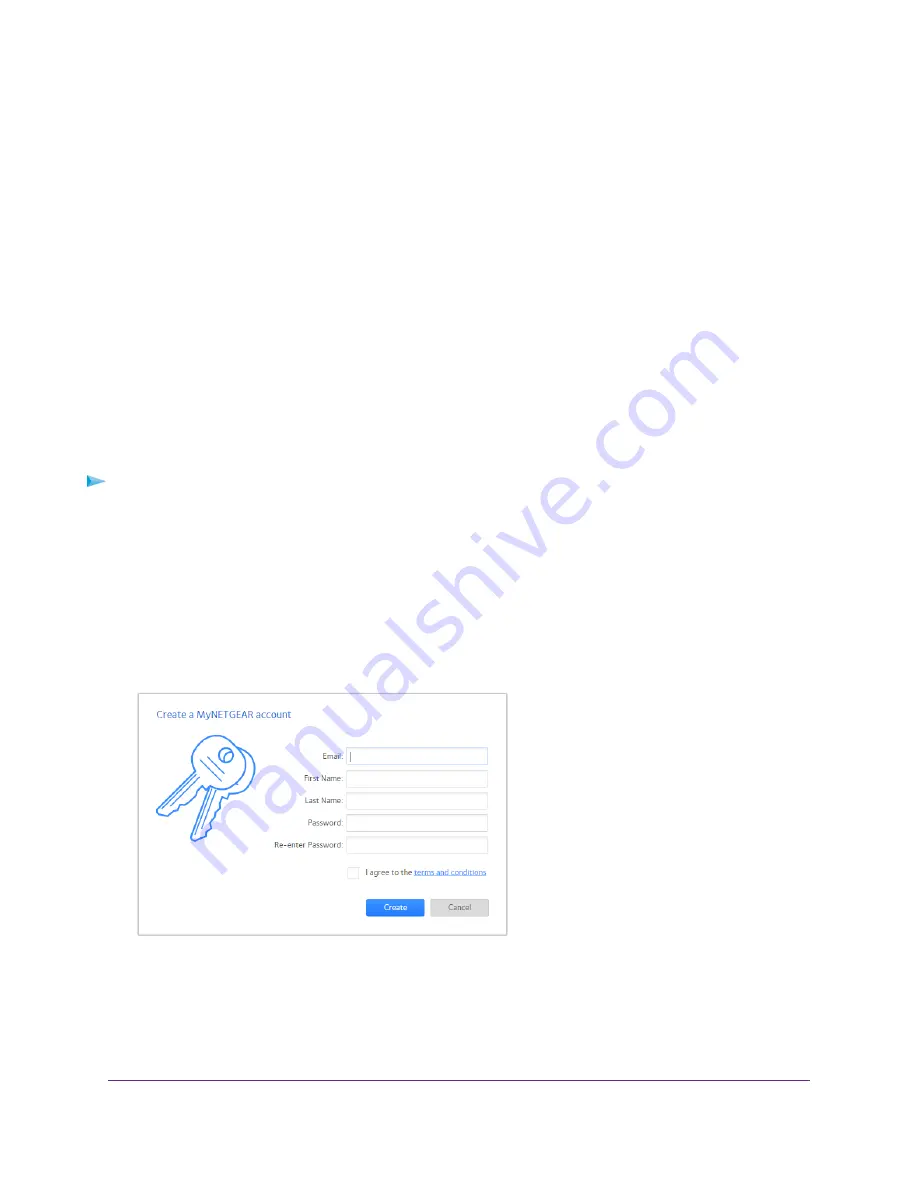
The files and folders that your account can access on the USB device display. For example, you might
see
share/partition1/directory1
.
4.
Navigate to a location on the USB device.
5.
Download or upload the file.
Remotely Access a USB Device Using ReadyCLOUD
NETGEAR ReadyCLOUD
®
for routers lets you remotely access files stored on a USB storage device that
is connected to the router. Before you can use ReadyCLOUD, you must create a ReadyCLOUD account
and register your router.
A ReadyCLOUD app is also available for Windows-based computers, Android mobile devices, and iOS
mobile devices. For more information about setting up ReadyCLOUD, see the NETGEAR ReadyCLOUD
for Routers User Manual, which is available online at
Create a ReadyCLOUD Account
To create a ReadyCLOUD account:
1.
Launch a web browser from a computer or mobile device.
2.
Visit
The ReadyCLOUD Welcome page displays.
3.
Click the Sign In link.
The Sign In page displays.
4.
Click the Create Account link.
5.
Complete the fields to set up your account, and click the Create button.
You are now ready to register your router with your ReadyCLOUD account.
Manage Dynamic DNS and Access Storage Devices Through the Internet
120
Nighthawk AC1900 Smart WiFi Router Model R6900v2






























