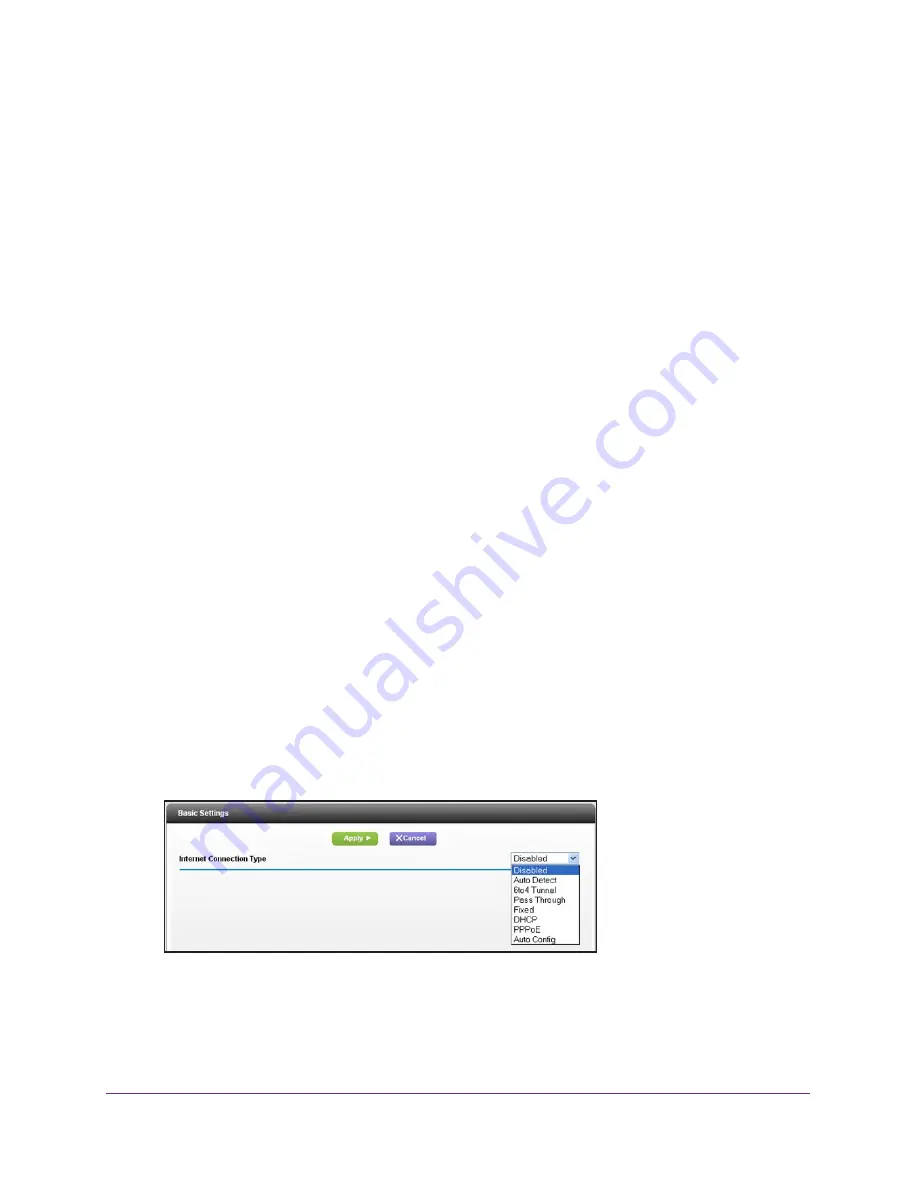
Advanced Settings
105
R6200v2 Smart WiFi Router
By default, this check box is selected. UPnP for automatic device configuration can be
enabled or disabled. If the Turn UPnP On check box is cleared, the router does not allow
any device to automatically control the resources, such as port forwarding (mapping), of
the router.
3.
Type the advertisement period in minutes.
The advertisement period specifies how often the router broadcasts its UPnP information.
This value can range from 1 to 1440 minutes. The default period is 30 minutes. Shorter
durations ensure that control points have current device status at the expense of more
network traffic. Longer durations can compromise the freshness of the device status, but
can significantly reduce network traffic.
4.
Type the advertisement time to live in hops.
The time to live for the advertisement is measured in hops (steps) for each UPnP packet
sent. Hops are the steps a packet takes between routers. The number of hops can range
from 1 to 255. The default value for the advertisement time to live is 4 hops, which should
be fine for most home networks. If you notice that some devices are not being updated or
reached correctly, it might be necessary to increase this value.
5.
Click the
Apply
button.
The UPnP Portmap table displays the IP address of each UPnP device that is accessing
the router and which ports (internal and external) that device has opened. The UPnP
Portmap table also displays what type of port is open and whether that port is still active
for each IP address.
6.
(Optional) To refresh the information in the UPnP Portmap table, click the
Refresh
button.
IPv6
You can use this feature to set up an IPv6 Internet connection type if genie does not detect it
automatically.
To set up an IPv6 Internet connection type:
1.
Select
ADVANCED > Advanced Setup > IPv6
.
2.
In the Internet Connection Type list, select the IPv6 connection type.
Your Internet service provider (ISP) can provide this information.
•
If your ISP did not provide details, you can select
IPv6 Tunnel
.
















































