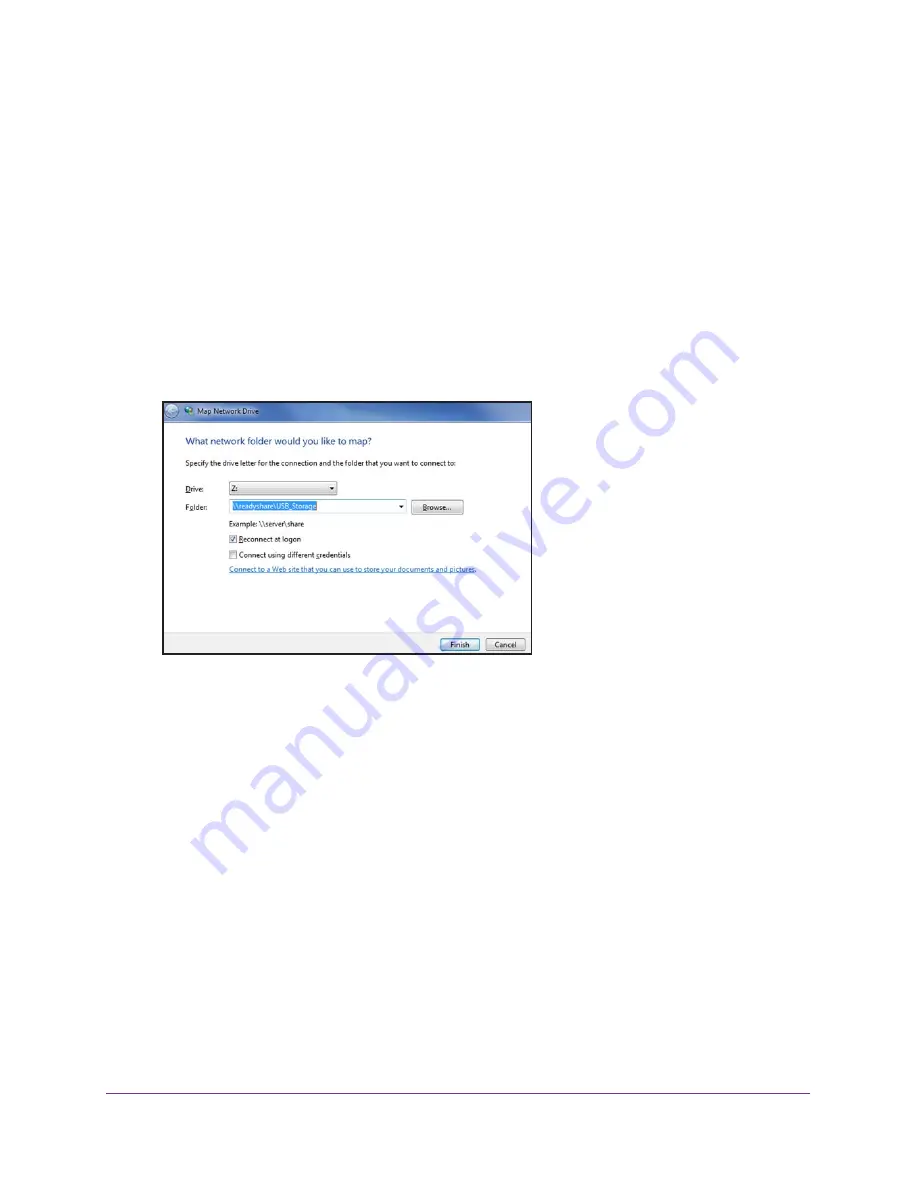
USB Storage
47
R6200v2 Smart WiFi Router
To access the USB device from a Windows computer:
Use any of these methods:
•
Select
Start > Run
. Enter
\\readyshare
in the dialog box and click the
OK
button.
•
Open a browser and enter
\\readyshare
in the address bar.
•
Open My Network Places and enter
\\readyshare
in the address bar.
To map the USB device to a Windows network drive:
1.
Visit
www.netgear.com/readyshare.
2.
In the ReadySHARE USB Storage Access pane, click the
PC Utility
button.
The readyshareconnect.exe file is downloaded to your computer.
3.
Launch readyshareconnect.exe.
4.
Select the drive letter that you want to map to the network folder.
5.
(Optional) If you want to connect to the USB drive as a different user, select the
Connect
using different credentials
check box.
a.
Type the user name and password that you want to use.
b.
Click the
OK
button.
6.
Click the
Finish
button.
The USB drive is mapped to the drive letter that you specified.
To access the USB drive from a remote computer:
1.
Launch a web browser.
2.
Connect using the router’s Internet port IP address.
If you are using Dynamic DNS, you can type the DNS name, rather than the IP address.
You can view the router’s Internet IP address on the Basic Home screen (see
Dashboard
(BASIC Home Screen)
on page
16).






























