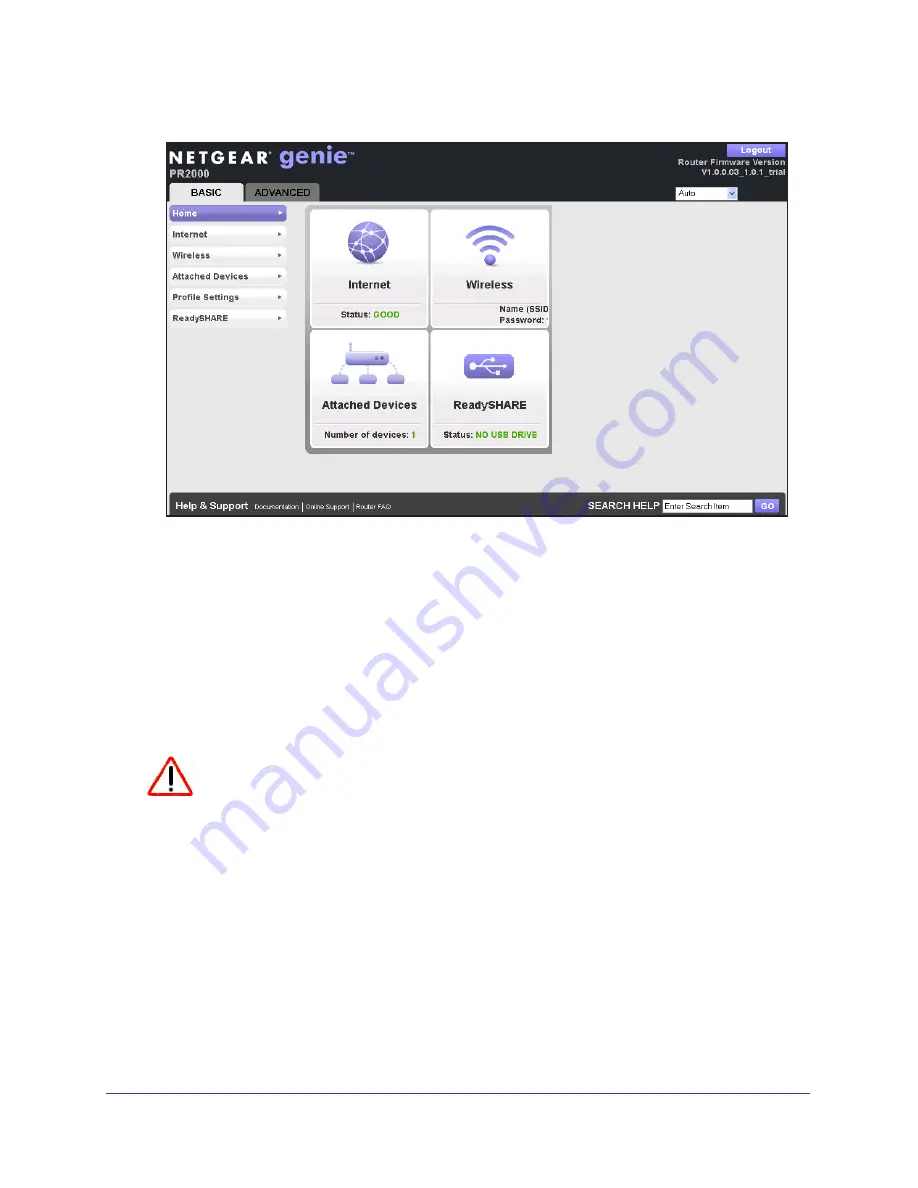
Get Started with NETGEAR genie
29
Trek N300 Travel Router and Range Extender PR2000
5.
The BASIC Home screen displays.
Upgrade the Trek Firmware
When you set up your Trek and are connected to the Internet, the Trek automatically checks
for you to see if newer firmware is available. If it is, a message is displayed on the top of the
screen. For more information about upgrading firmware, see
Update the Trek Firmware
on
page
110.
Click the message when it displays, and click the
Yes
button to upgrade the Trek with the
latest firmware. After the upgrade, the Trek restarts.
CAUTION:
Do not try to go online, turn off the Trek, shut down the computer, or do
anything else to the Trek until the Trek finishes restarting and the Power
LED has stopped blinking for several seconds.
Change the Password
The default password that you use to log in to the Trek is password. NETGEAR recommends
that you change this default password to a secure password.
Changing the default password is not the same as changing the password for wireless
access. The label on your Trek shows your unique wireless network name (SSID) and the
passphrase (also referred to as the wireless network password or network key) for wireless
access (see
Product Label
on page
14).
















































