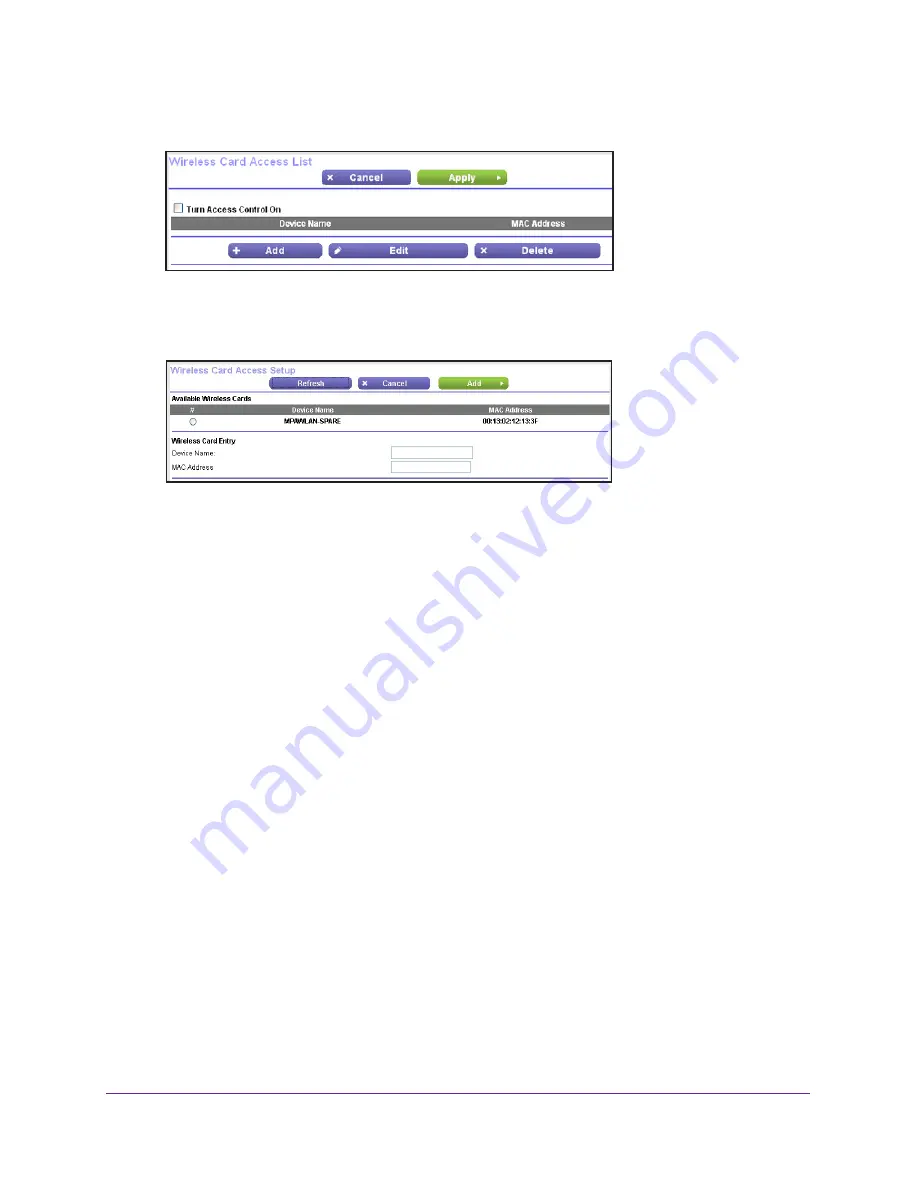
Advanced Settings
118
Trek N300 Travel Router and Range Extender PR2000
6.
Scroll down and click the
Set Up Access List
button.
7.
On the Wireless Card Access List screen, click the
Add
button.
The Wireless Card Access Setup screen opens and displays a list of currently active
wireless cards and their Ethernet MAC addresses.
8.
If the computer or device you want is in the Available Wireless Cards list, select that radio
button; otherwise, type a name and the MAC address.
You can usually find the MAC address on the label of the wireless device.
Tip:
You can copy and paste the MAC addresses from the Attached
Devices screen into the MAC Address field of this screen. To do this,
use each wireless computer to join the wireless network. The
computer then appears in the Attached Devices screen.
For more information about the attached devices, see
Attached Devices
on page
48.
9.
Click the
Add
button.
The screen changes back to the list screen.
10.
Add each computer or device that you want to allow to connect wirelessly.
11.
Select the
Turn Access Control On
check box.
12.
Click the
Apply
button.
To edit a wireless device or delete it from the access list:
1.
Launch your browser from a computer or wireless device that is connected to the Trek.
2.
Enter
www.routerlogin.net
or
www.routerlogin.com
in the web browser address bar.
The login screen displays.
3.
Enter the Trek user name and password.
The user name is
admin
. The default password is
password
. The user name and
password are case-sensitive.
















































