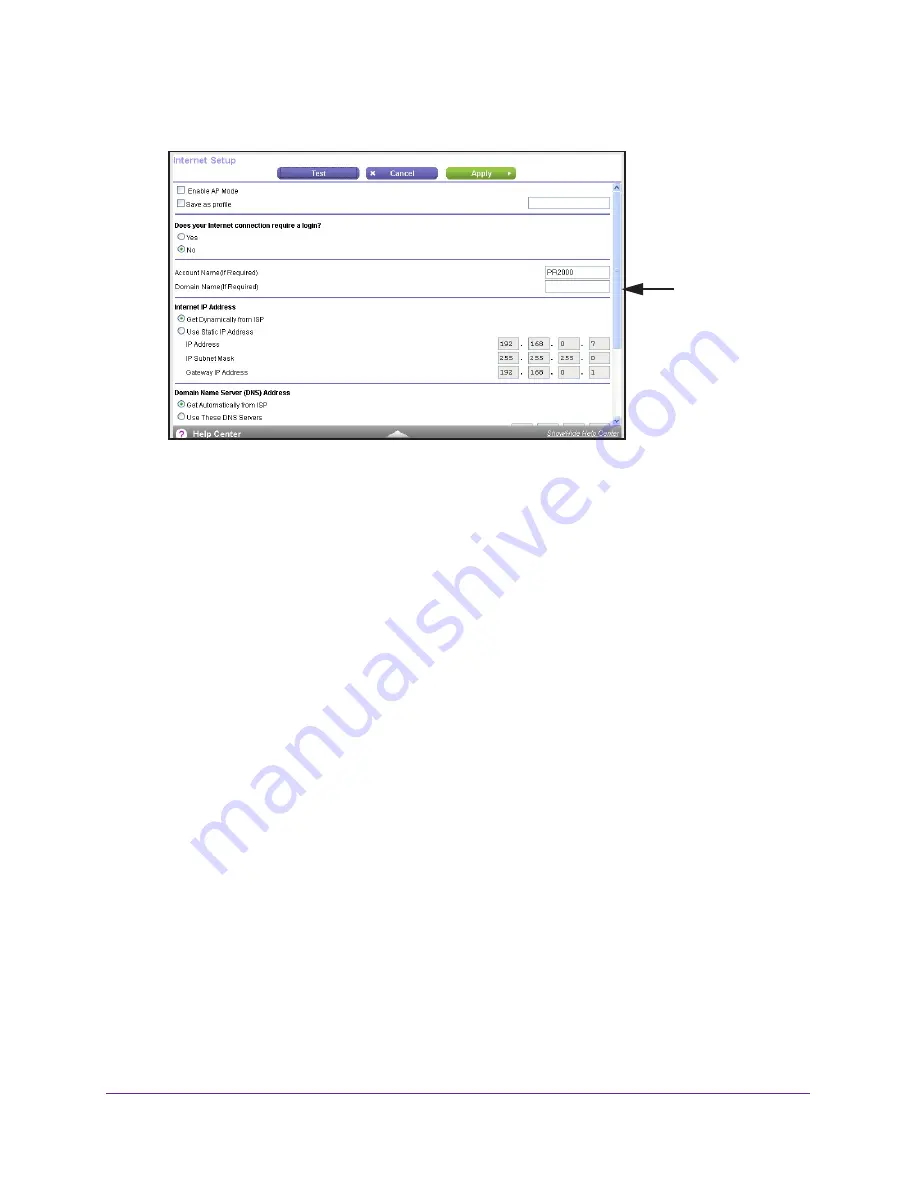
genie BASIC Settings
38
Trek N300 Travel Router and Range Extender PR2000
5.
Select
BASIC > Internet
.
Scroll to view
more settings
6.
Clear the
Enable AP Mode
check box.
The fields that display in the Internet Setup screen depend on whether your Internet
connection requires a login.
7.
Select the
Save as profile
check box.
If you want to use your Trek in more than one type of Internet connection, a saved profile
lets you make connections more quickly.
8.
In the field provided, enter a name for the profile.
Your saved profiles display on the Profile Settings screen after you click the
Apply
button. For more information, see
Profile Settings
on page
49.
9.
Under Does your Internet connection require a login?, select one of the following radio
buttons:
•
Yes
. Select the encapsulation method and enter the login name. If you want to
change the login time-out, enter a new value in minutes.
•
No
. Enter the account and domain names, only if needed.
These fields display when no login is required:
•
Account Name (If required)
. Enter the account name provided by your ISP. This
might also be called the host name.
•
Domain Name (If required)
. Enter the domain name provided by your ISP.
These fields display when your ISP requires a login:
•
Internet Service Provider
. Select
PPPoE
,
L2TP
, or
PPTP
.
•
Login
. The login name provided by your ISP. This login name is often an email
address.
•
Password
. The password that you use to log in to your ISP.
•
Service Name (if Required)
. If your ISP provided a service name, enter it here.






























