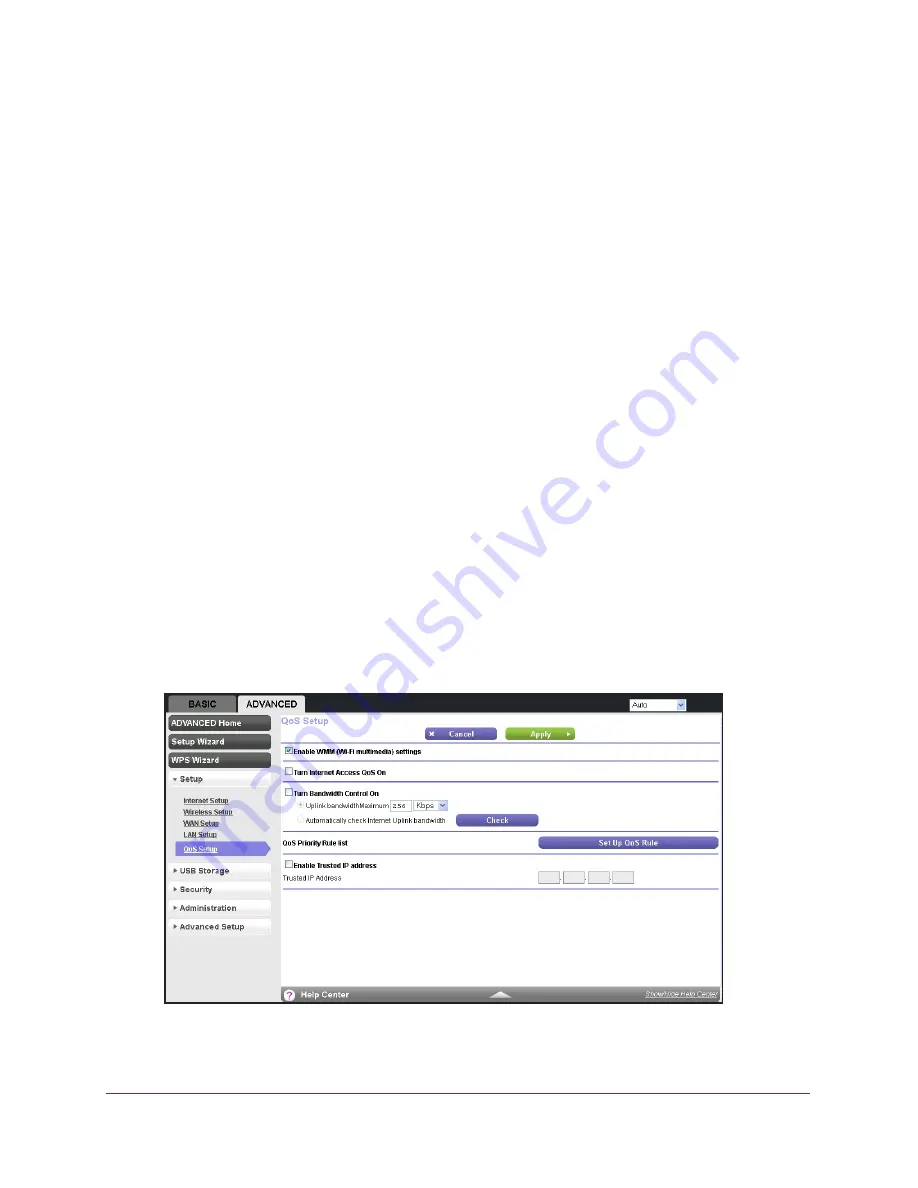
genie ADVANCED Home
65
Trek N300 Travel Router and Range Extender PR2000
Quality of Service Priority Rules and Internet Access
You can give prioritized Internet access to the following types of traffic:
•
Specific applications
•
Specific online games
•
Individual Ethernet LAN ports of the Trek
•
A specific device by MAC address
To specify prioritization of traffic, you need to create a policy for the type of traffic and add the
policy to the QoS Policy table in the QoS Setup screen. For convenience, the QoS Policy
table lists many common applications and online games that can benefit from QoS handling.
By default, QoS is disabled for Internet traffic. The default QoS rules and any custom QoS
rules that you created are not activated, and no traffic is prioritized.
To set up QoS:
1.
Launch your browser from a computer or wireless device that is connected to the Trek.
2.
Enter
www.routerlogin.net
or
www.routerlogin.com
in the web browser address bar.
The login screen displays.
3.
Enter the Trek user name and password.
The user name is
admin
. The default password is
password
. The user name and
password are case-sensitive.
4.
Click the
OK
button.
The BASIC Home screen displays.
5.
Select
ADVANCED > Setup > QoS Setup
.
6.
Select the
Turn Internet Access QoS On
check box.
















































