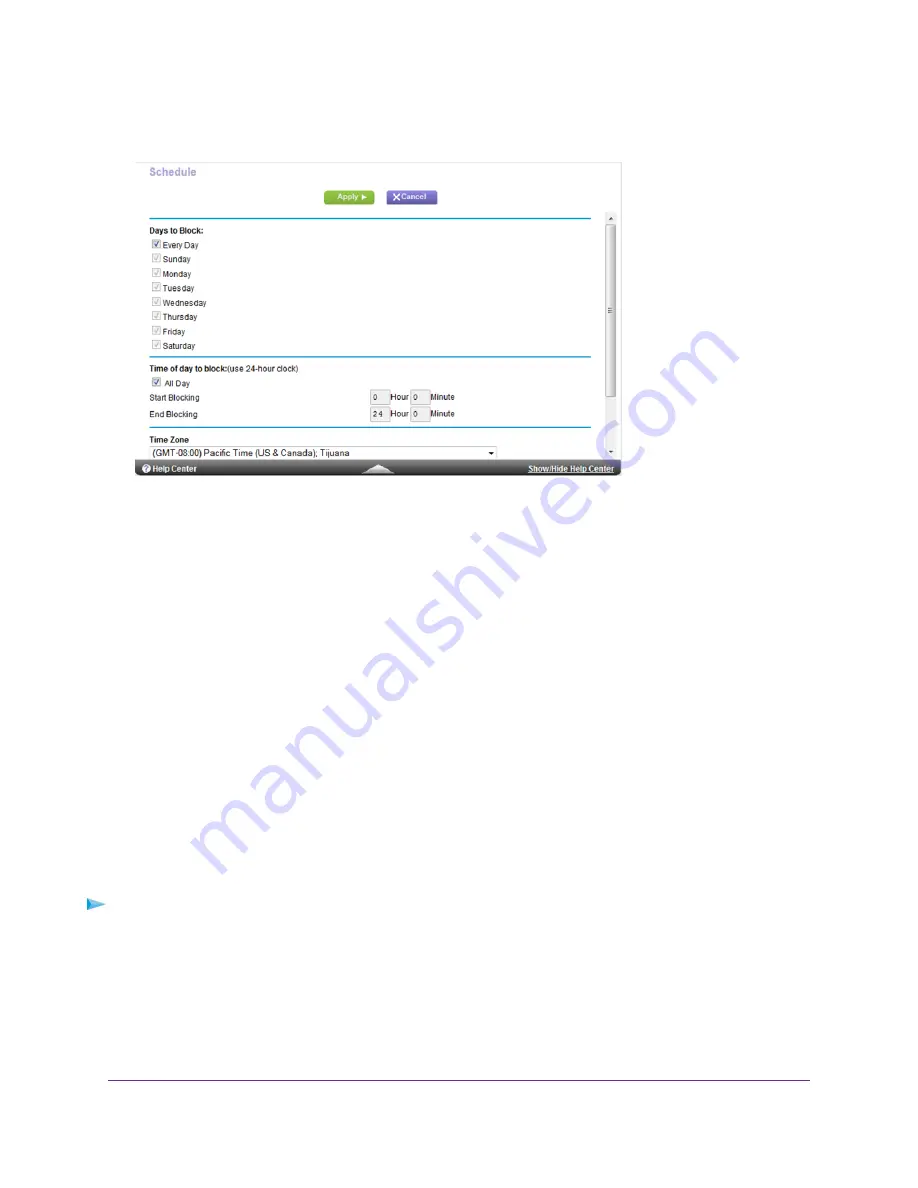
4.
Select ADVANCED > Security > Schedule.
5.
Specify when to block keywords and services:
•
Days to Block. Select the check box for each day that you want to block the keywords, or select the Every
Day check box, which automatically selects the check boxes for all days.
•
Time of Day to Block. Select a start and end time in 24-hour format, or select the All Day check box for
24-hour blocking.
6.
Select your time zone from the menu.
7.
If you live in a region that observes daylight saving time, select the Automatically adjust for daylight savings
time check box.
8.
Click the Apply button.
Your settings are saved.
Set Up Security Event Email Notifications
The router can email you its logs of router activity. The log records router activity and security events such as attempts
to access blocked sites or services.
To set up email notifications:
1.
Launch a web browser from a computer or WiFi device that is connected to the network.
2.
Enter http://www.routerlogin.net.
A login window opens.
3.
Enter the router user name and password.
Control Access to the Internet
55















































