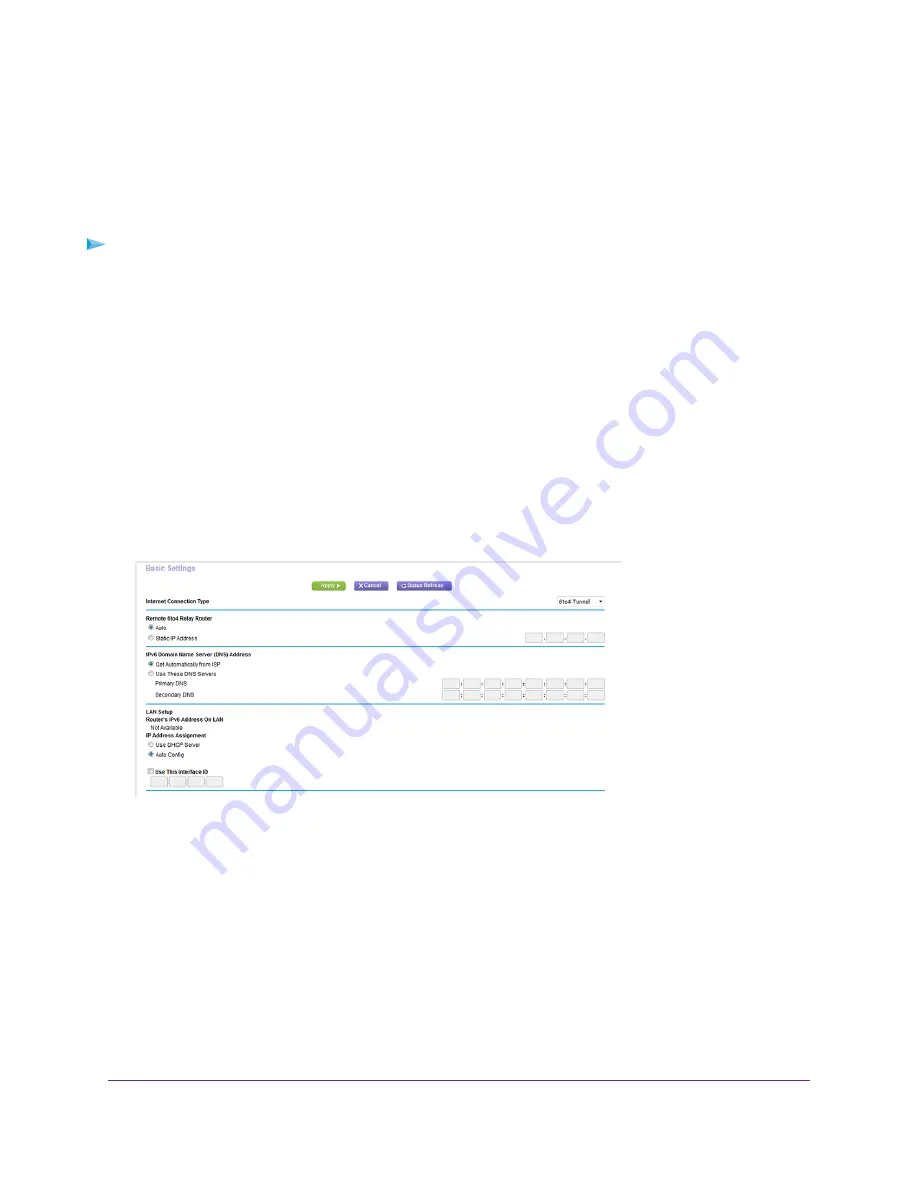
Set Up an IPv6 6to4 Tunnel Internet Connection
The remote relay router is the router to which your router creates a 6to4 tunnel. Make sure that the IPv4 Internet
connection is working before you apply the 6to4 tunnel settings for the IPv6 connection.
To set up an IPv6 Internet connection by using a 6to4 tunnel:
1.
Launch a web browser from a computer or WiFi device that is connected to the network.
2.
Enter http://www.routerlogin.net.
A login window opens.
3.
Enter the router user name and password.
The user name is admin. The default password is password. The user name and password are case-sensitive.
The BASIC Home page displays.
4.
Select ADVANCED > Advanced Setup > IPv6.
The IPv6 page displays.
5.
From the Internet Connection Type menu, select 6to4 Tunnel.
The router automatically detects the information in the Router’s IPv6 Address on LAN field. This field shows the
IPv6 address that is acquired for the router’s LAN interface. The number after the slash (/) is the length of the
prefix, which is also indicated by the underline (_) under the IPv6 address. If no address is acquired, the field
displays Not Available.
6.
Select a Remote 6to4 Relay Router radio button:
•
Auto. Your router uses any remote relay router that is available on the Internet. This is the default setting.
•
Static IP Address. Enter the static IPv4 address of the remote relay router. Your IPv6 ISP usually provides
this address.
7.
Select an IP Address Assignment radio button:
Specify Your Internet Settings
33
















































