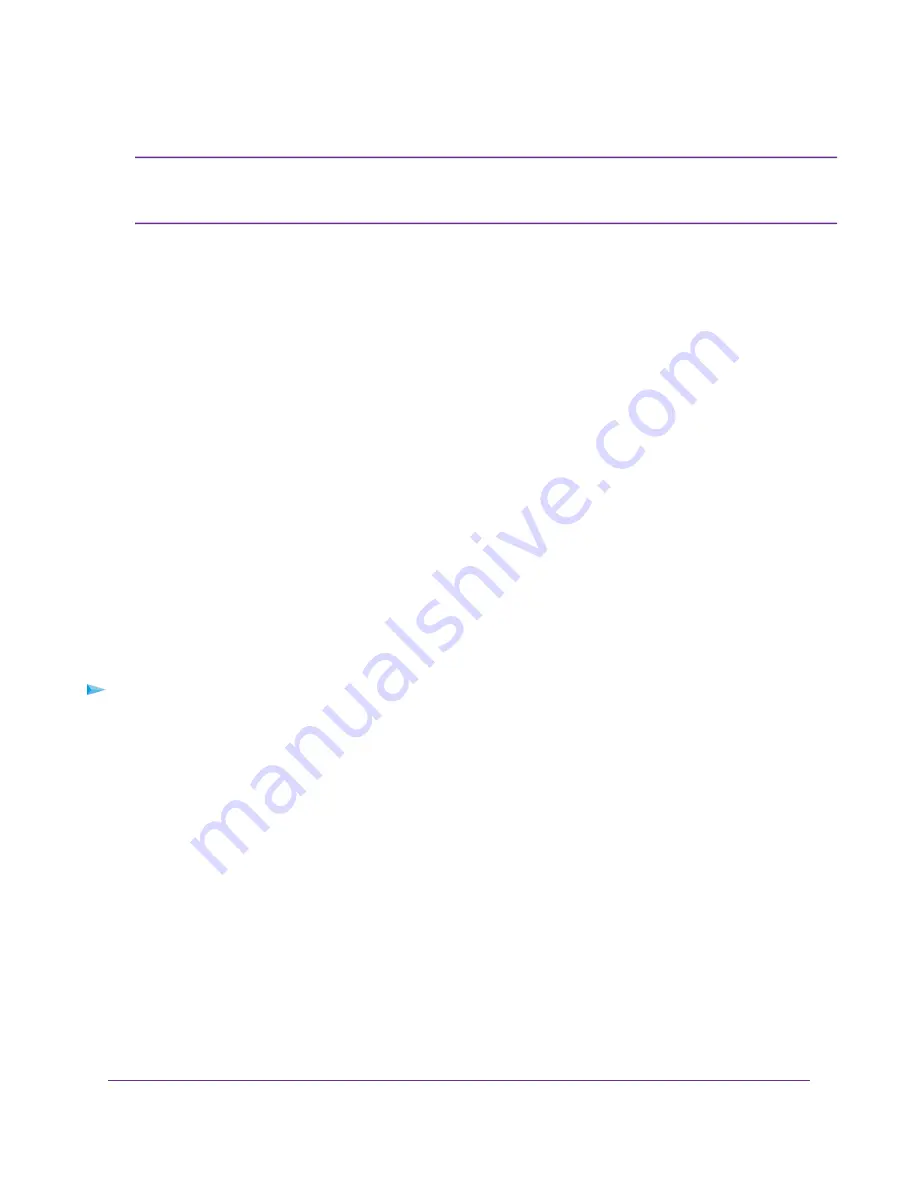
If you do not specify the DNS servers, the router uses the DNS servers that are configured
for the IPv4 Internet connection on the Internet Setup page. (See
on page 24.)
Note
7.
Select an IP Address Assignment radio button:
•
Use DHCP Server. This method passes more information to LAN devices but some IPv6 systems might not
support the DHCPv6 client function.
•
Auto Config. This is the default setting.
This setting specifies how the router assigns IPv6 addresses to the devices on your home network (the LAN).
8.
In the IPv6 Address/Prefix Length fields, specify the static IPv6 address and prefix length of the router’s LAN
interface.
If you do not specify an ID here, the router generates one automatically from its MAC address.
9.
Click the Apply button.
Your settings are saved.
Set Up an IPv6 Pass Through Internet Connection
In pass-through mode, the router works as a Layer 2 Ethernet switch with two ports (LAN and WAN Ethernet ports)
for IPv6 packets. The router does not process any IPv6 header packets.
To set up a pass-through IPv6 Internet connection:
1.
Launch a web browser from a computer or WiFi device that is connected to the network.
2.
Enter http://www.routerlogin.net.
A login window opens.
3.
Enter the router user name and password.
The user name is admin. The default password is password. The user name and password are case-sensitive.
The BASIC Home page displays.
4.
Select ADVANCED > Advanced Setup > IPv6.
The IPv6 page displays.
5.
From the Internet Connection Type menu, select Pass Through.
The page adjusts, but no additional fields display.
6.
Click the Apply button.
Specify Your Internet Settings
37
















































