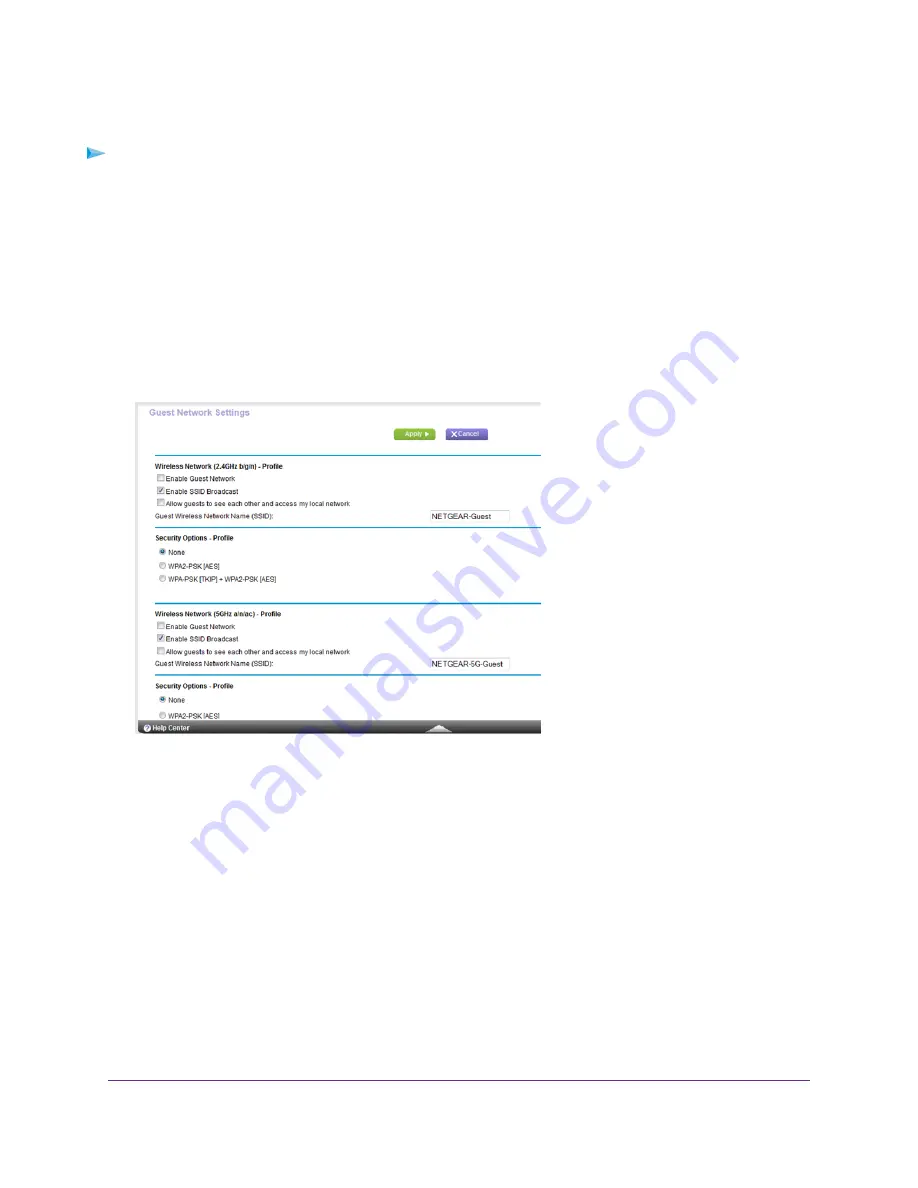
To set up a guest network:
1.
Launch a web browser from a computer or WiFi device that is connected to the network.
2.
Enter http://www.routerlogin.net.
A login window opens.
3.
Enter the router user name and password.
The user name is admin. The default password is password. The user name and password are case-sensitive.
The BASIC Home page displays.
4.
Select Guest Network.
Your router might display information that is different from this example.
5.
Scroll to the section of the page for the guest WiFi network that you want to set up.
The default guest WiFi network names (SSIDs) are as follows:
•
NETGEAR-Guest is for the 2.4 GHz WiFi band.
•
NETGEAR-5G-Guest is for the 5 GHz WiFi band.
6.
Leave the Enable SSID Broadcast check box selected.
Allowing the router to broadcast its wireless network name (SSID) makes it easier to find your network and
connect to it. If you clear this check box, that creates a hidden network.
7.
Give the guest network a name.
The guest network name is case-sensitive and can be up to 32 characters. You then manually configure the
WiFi devices in your network to use the guest network name in addition to the main SSID.
Network Settings
90






























