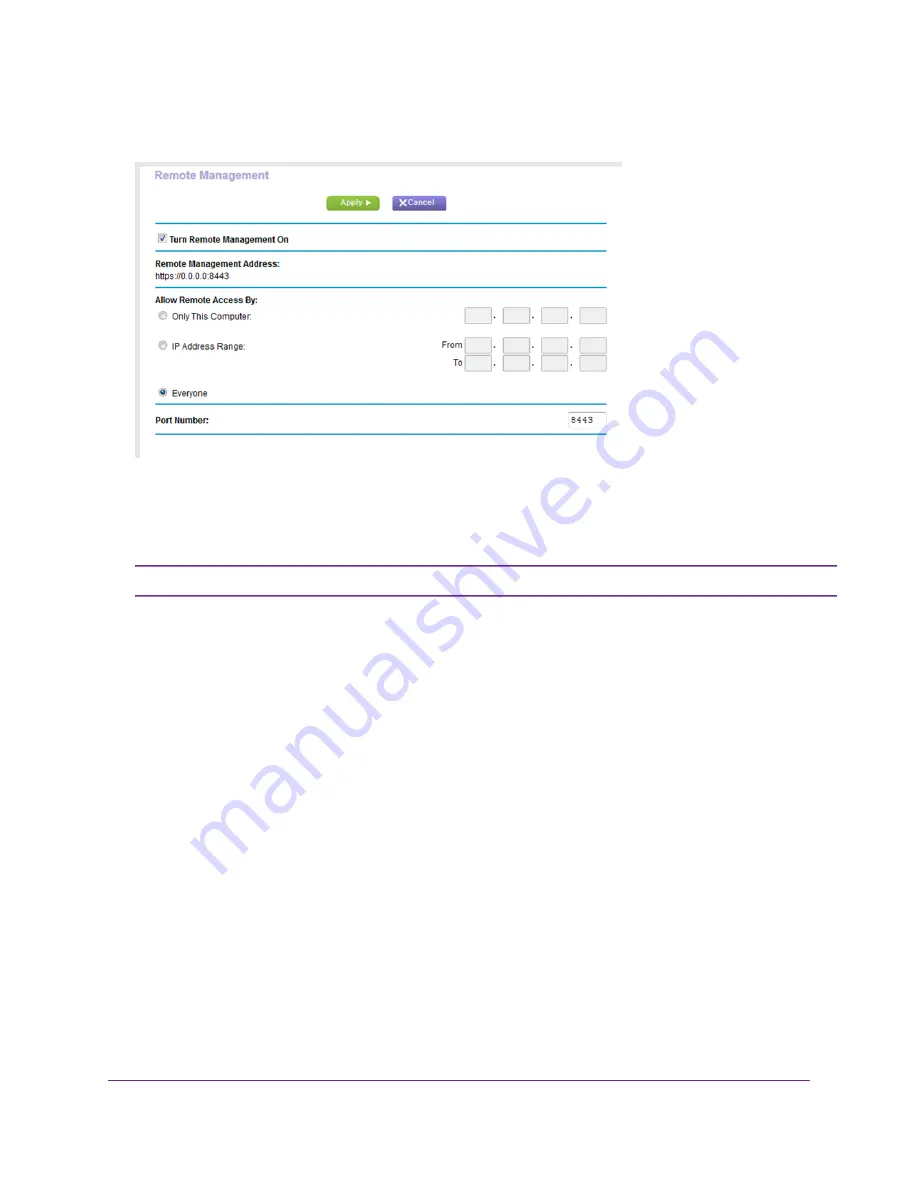
4.
Select ADVANCED > Advanced Setup > Remote Management.
5.
Select the Turn Remote Management On check box.
6.
In the Allow Remote Access By section, specify the external IP addresses to be allowed to access the router’s
remote management.
For enhanced security, restrict access to as few external IP addresses as practical.
Note
Select one of the following:
•
Only This Computer. Allow access from a single IP address on the Internet. Enter the IP address to be
allowed access.
•
IP Address Range. Allow access from a range of IP addresses on the Internet. Enter a beginning IP address
and an ending IP address to define the allowed range.
•
Everyone. Allow access from any IP address on the Internet.
7.
Specify the port number for accessing the web management interface.
Normal web browser access uses the standard HTTP service port 80. For greater security, enter a custom port
number for the remote web management interface. Choose a number from 1024 to 65535, but do not use the
number of any common service port. The default is 8080, which is a common alternate for HTTP.
8.
Click the Apply button.
Your settings are saved.
Manage Your Network
121






























