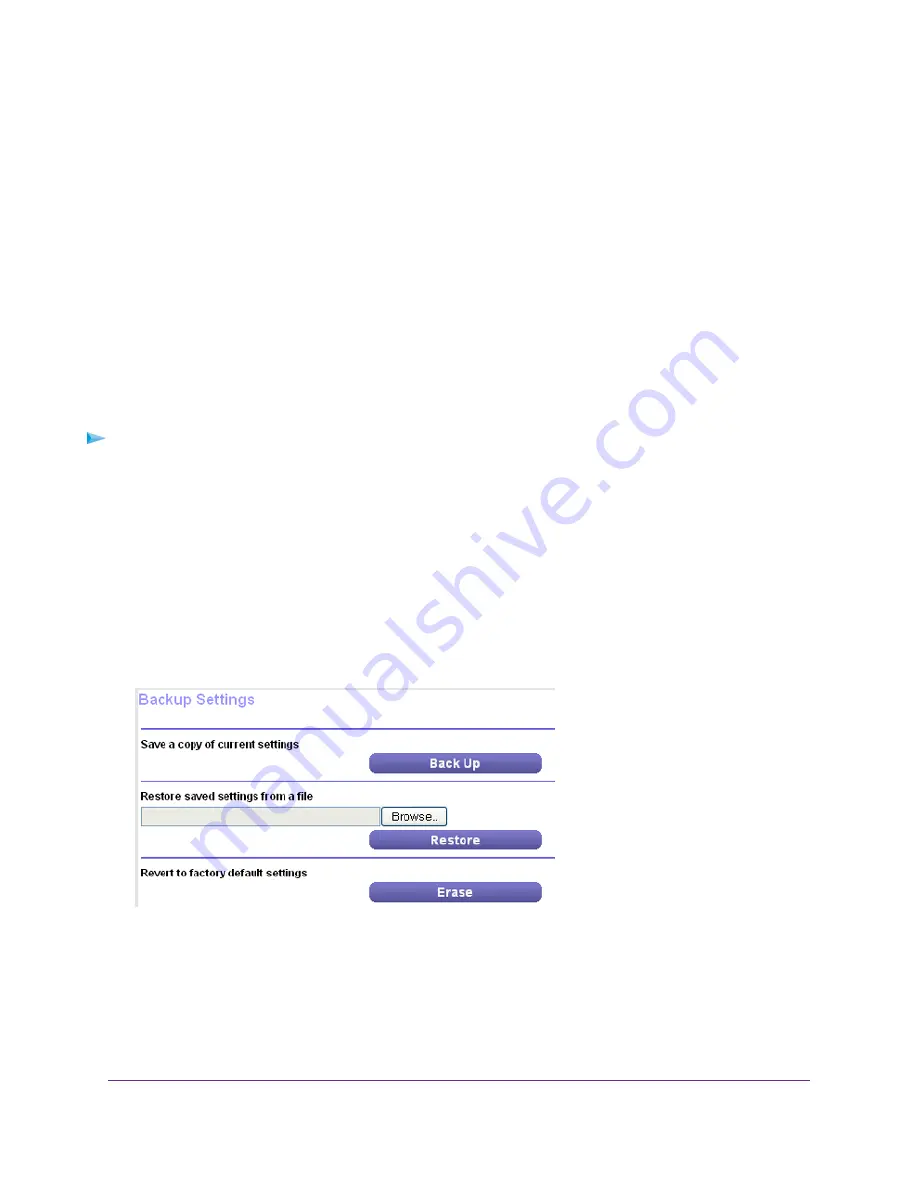
10.
Click the Apply button.
The Internet Traffic Statistics section helps you to monitor the data traffic.
11.
To update the Traffic Statistics section, click the Refresh button.
12.
To display more information about the data traffic on your router and to change the poll interval, click the Traffic
Status button.
Manage the Router Configuration File
The configuration settings of the router are stored within the router in a configuration file. You can back up (save)
this file to your computer, restore it, or reset it to the factory default settings.
Back Up Settings
To back up the router’s configuration settings:
1.
Launch a web browser from a computer or WiFi device that is connected to the network.
2.
Enter http://www.routerlogin.net.
A login window opens.
3.
Enter the router user name and password.
The user name is admin. The default password is password. The user name and password are case-sensitive.
The BASIC Home page displays.
4.
Select ADVANCED > Administration > Backup Settings.
5.
Click the Back Up button.
6.
Follow the direction of your browser to save the file.
A copy of the current settings is saved in the location that you specified.
Manage Your Network
93
Nighthawk X4S AC2600 Smart WiFi Router
















































