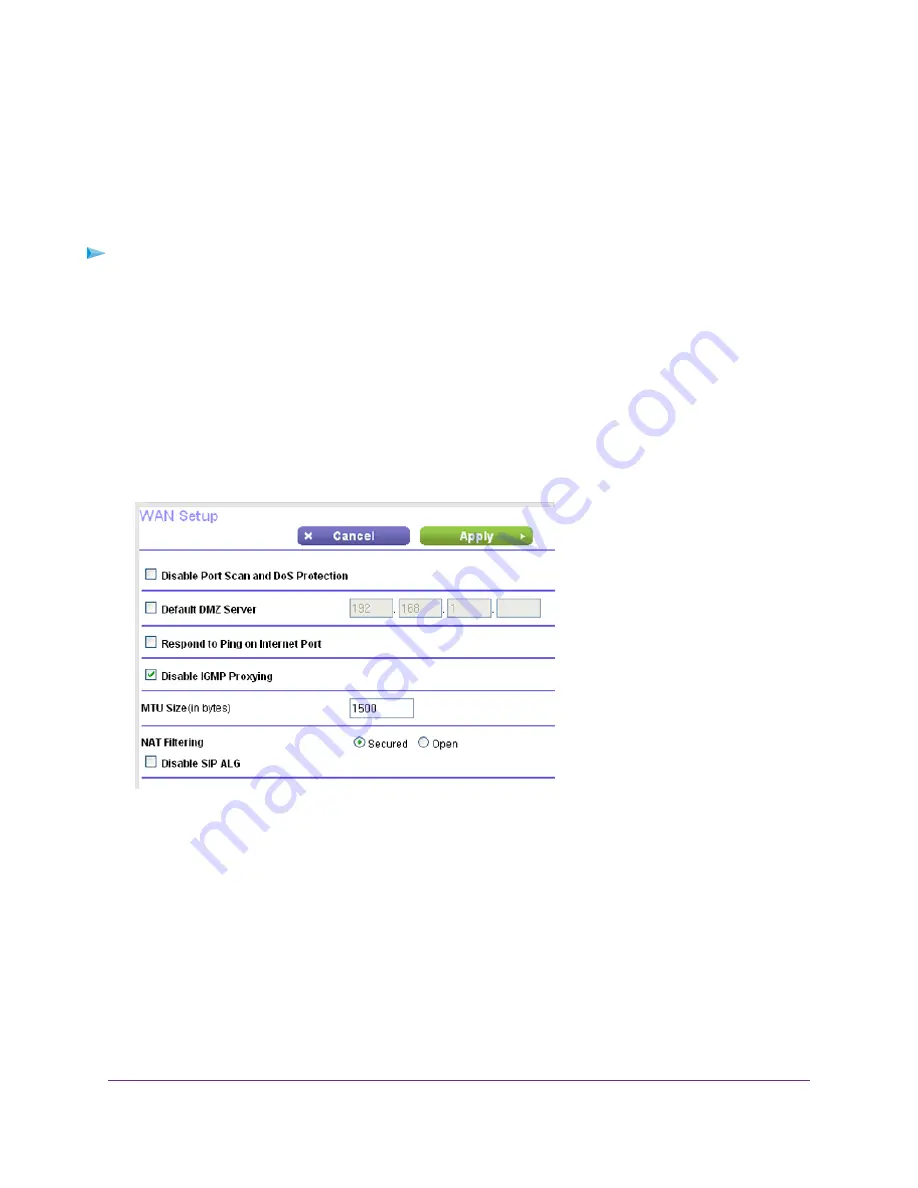
View or Change WAN Settings
You can view or configure wide area network (WAN) settings for the Internet port.You can set up a DMZ (demilitarized
zone) server, change the maximum transmit unit (MTU) size, and enable the router to respond to a ping to its WAN
(Internet) port.
To view or change the WAN settings:
1.
Launch a web browser from a computer or wireless device that is connected to the network.
2.
Type http://www.routerlogin.net.
A login window opens.
3.
Enter the router user name and password.
The user name is admin. The default password is password. The user name and password are case-sensitive.
The BASIC Home page displays.
4.
Select ADVANCED > Setup > WAN Setup.
The following settings display:
•
Disable Port Scan and DoS Protection. DoS protection protects your LAN against denial of service attacks
such as Syn flood, Smurf Attack, Ping of Death, and many others. Select this check box only in special
circumstances.
•
Default DMZ Server. This feature is sometimes helpful when you are playing online games or
videoconferencing, but it makes the firewall security less effective. See
on
page 50.
•
Respond to Ping on Internet Port. This feature allows your router to be discovered. Use this feature only
as a diagnostic tool or for a specific reason.
Network Settings
49
Nighthawk X4S AC2600 Smart WiFi Router






























