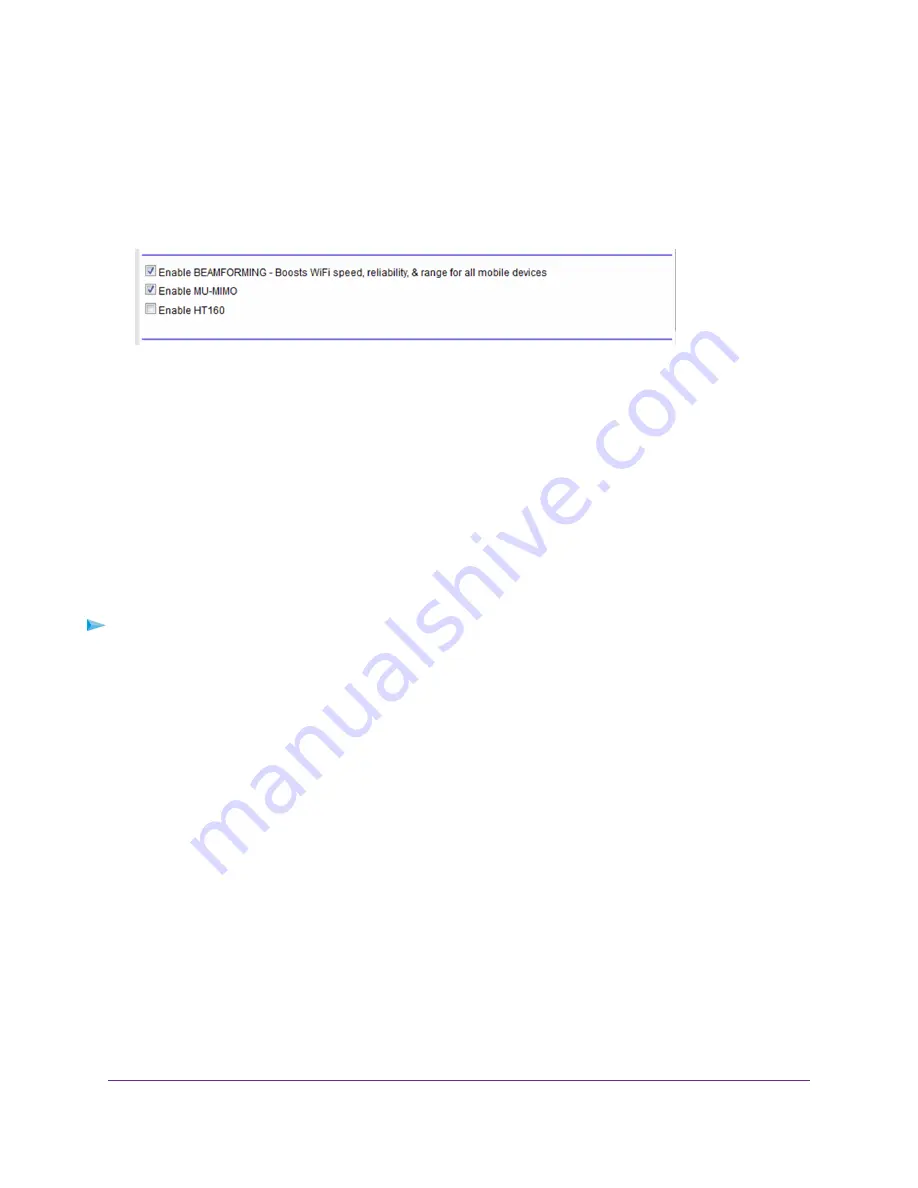
3.
Enter the router user name and password.
The user name is admin. The default password is password. The user name and password are case-sensitive.
The BASIC Home page displays.
4.
Select ADVANCED > Advanced Setup > Wireless Settings.
5.
Select the Enable HT160 check box..
6.
Click the Apply button.
Your settings are saved.
Enable a WiFi Video Network
Guest networks allows visitors at your home to use the Internet without using your wireless security key. For optimal
HD streaming performance for your guests, you can enable a 5 GHz guest video network. When this the video
network feature is enabled, the router uses video reliability algorithms to reduce jitter and packet loss during video
streaming.
To enable a WiFi video network:
1.
Launch a web browser from a computer or wireless device that is connected to the network.
2.
Type http://www.routerlogin.net .
A login window opens.
3.
Enter the router user name and password.
The user name is admin. The default password is password. The user name and password are case-sensitive.
The BASIC Home page displays.
4.
Select Wireless.
The Wireless Setup screen displays.
5.
Scroll down to the Wireless Network (5 GHz 802.11a/n/ac) section of the screen.
6.
Select the Enable Video Network check box.
7.
Click the Apply button.
Your settings are saved.
Network Settings
64
Nighthawk X4S AC2600 Smart WiFi Router






























