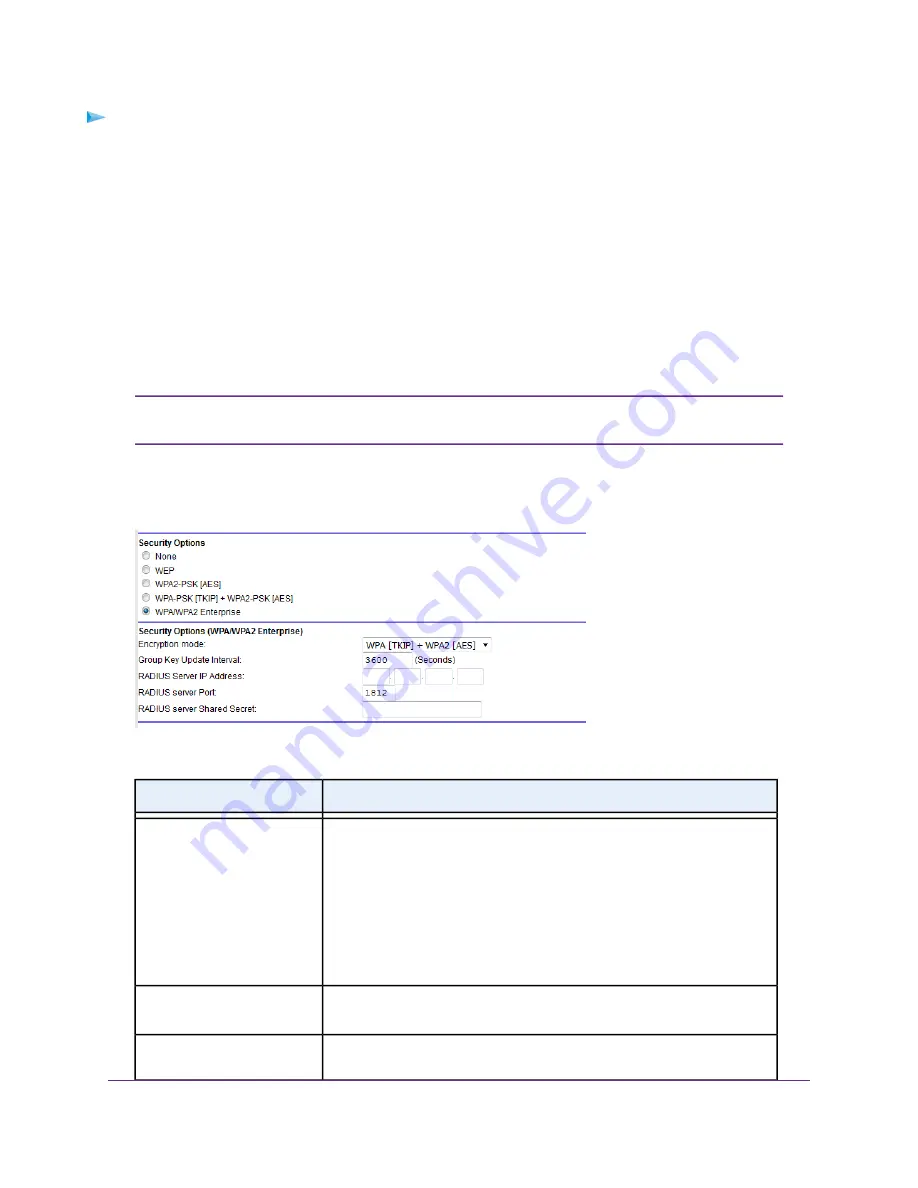
To configure WPA and WPA2 enterprise security:
1.
Launch a web browser from a computer or mobile device that is connected to the network.
2.
Enter http://www.routerlogin.net.
A login window opens.
3.
Enter the router user name and password.
The user name is admin. The default password is password. The user name and password are
case-sensitive.
The BASIC Home page displays.
4.
Select Wireless.
The Wireless Network page displays.
If you are configuring a guest network, select Guest Network instead. The Guest
Network Settings page displays.
Note
5.
In the Security Options section below either the Wireless Network (2.4GHz b/g/n) section or the Wireless
Network (5GHz a/n/ac) section, select the WPA/WPA2 Enterprise radio button.
6.
In the WPA/WPA2 Enterprise section, enter the settings as described in the following table.
Description
Field
From the Encryption Mode menu, select the enterprise mode:
•
WPA [TKIP] +WPA2 [AES]. This type of security enables WiFi devices
that support either WPA or WPA2 to join the router’s WiFi network. This
is the default mode.
•
WPA2 [AES]. WPA2 provides a secure connection but some older WiFi
devices do not detect WPA2 and support only WPA. If your network
includes such older devices, select WPA [TKIP] + WPA2 [AES] security.
Encryption Mode
Enter the interval in seconds after which the RADIUS group key is updated.
The default interval is 3600 seconds.
Group Key Update Interval
Enter the IPv4 address of the RADIUS server to which the WiFi network can
connect.
RADIUS server IP Address
Manage the Basic WiFi Network Settings
86
Nighthawk AC1750 Smart WiFi Router Model R6700v2






























