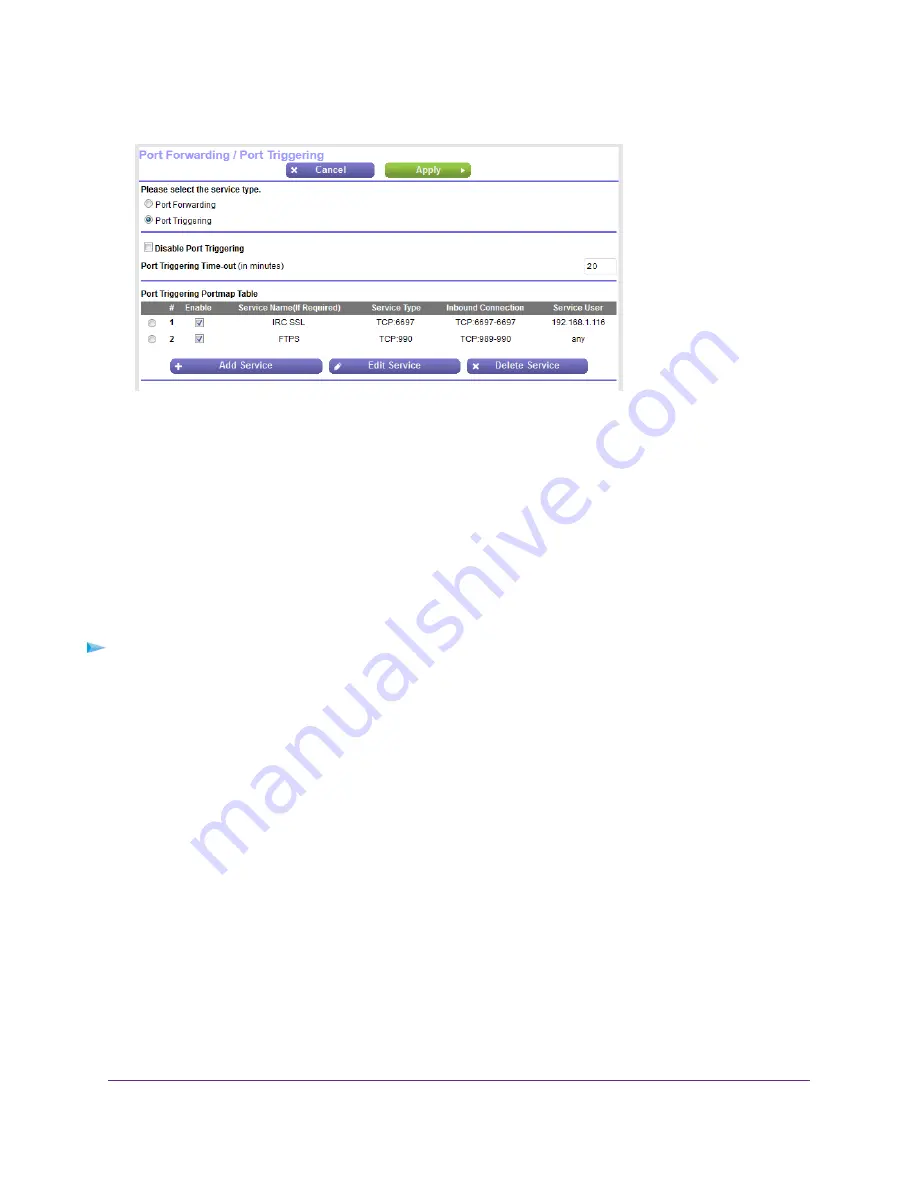
5.
Select the Port Triggering radio button.
The previous figure shows two port triggering rules.
6.
In the Port Triggering Portmap Table, select the radio button for the service or application name.
7.
Click the Delete Service button.
The rule is removed from the Port Triggering Portmap Table.
Specify the Time-Out for Port Triggering
The time-out period for port triggering controls how long the inbound ports stay open when the router detects
no activity. A time-out period is required because the router cannot detect when the service or application
terminates.
To specify the time-out for port triggering:
1.
Launch a web browser from a computer or mobile device device that is connected to the network.
2.
Enter http://www.routerlogin.net.
A login window opens.
3.
Enter the router user name and password.
The user name is admin. The default password is password. The user name and password are
case-sensitive.
The BASIC Home page displays.
4.
Select ADVANCED > Advanced Setup > Port Forwarding / Port Triggering.
The Port Forwarding / Port Triggering page displays.
5.
Select the Port Triggering radio button.
The port triggering settings display.
6.
In the Port Triggering Time-out field, enter a value up to 9999 minutes.
The default setting is 20 minutes.
7.
Click the Apply button.
Manage Port Forwarding and Port Triggering
211
Nighthawk AC1750 Smart WiFi Router Model R6700v2






























