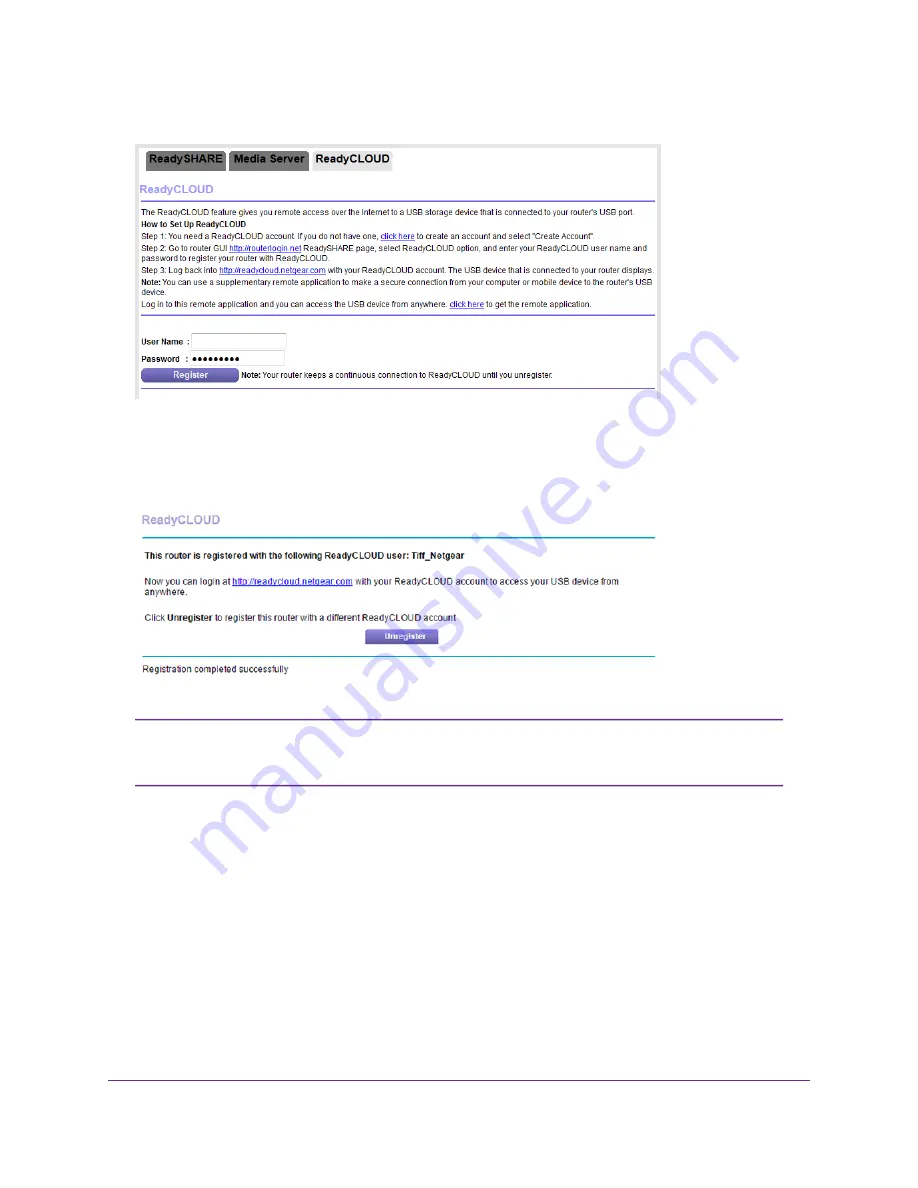
7.
Select the ReadyCLOUD radio button.
8.
Enter your ReadyCLOUD user name and password and click the Register button.
If you did not create a ReadyCLOUD account, see
on page 120.
The router is registered with ReadyCLOUD.
If the router’s Internet connection mode is set to Dial on Demand, the router
automatically changes the connection mode to Always On. This change is required
for ReadyCLOUD to remotely access the USB storage device.
Note
9.
After registration, visit
.
10.
Click the Sign In link, enter your ReadyCLOUD user name and password, and click the Sign In button.
The ReadyCLOUD page displays the router that you registered and the contents of the USB storage
device that is connected to the router.
Manage Dynamic DNS and Access Storage Devices Through the Internet
122
Nighthawk AC1750 Smart WiFi Router Model R6700v2






























