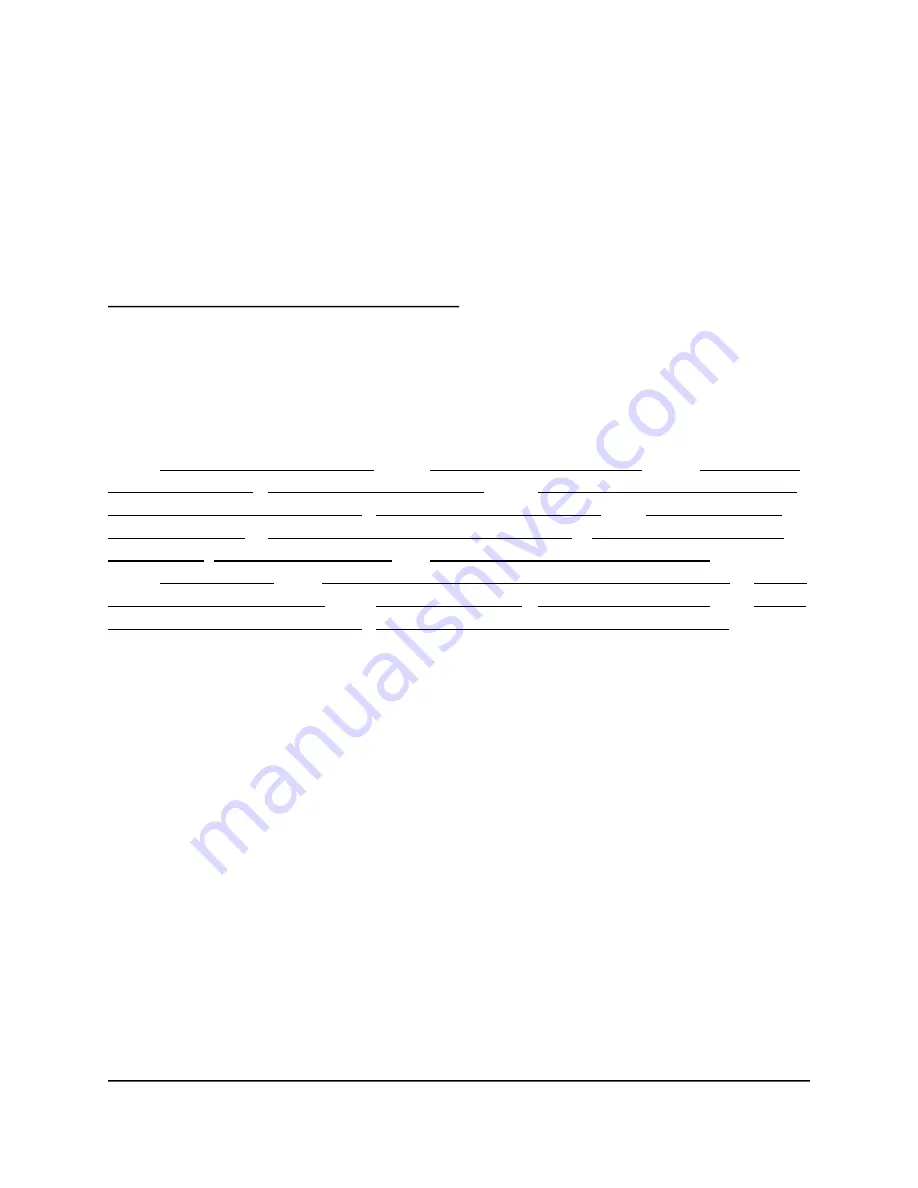
88
7
Manage Your Router
This chapter describes the router settings for administering and maintaining your router and
home network.
The chapter includes the following sections:
•
Update the Router Firmware •
Change the admin Password •
Enable admin
Password Recovery • Recover the admin Password •
View Information About the Router
and the Internet and WiFi Settings • Display Internet Port Statistics •
Check the Internet
Connection Status • View and Manage Logs of Router Activity • View Devices Currently on
the Network • Monitor Internet Traffic •
Manage the Router Configuration File •
Remote Access •
Remotely Access Your Router Using the Nighthawk App • Disable
LED Blinking or Turn Off LEDs •
Set Your Time Zone • Change the NTP Server •
Specify
ReadyDLNA Media Server Settings • Return the Router to Its Factory Default Settings
Update the Router Firmware
You can log in to the router and check if new firmware is available, or you can manually load a
specific firmware version to your router.
Check for New Firmware and Update the Router
The router firmware (routing software) is stored in flash memory. You might see a message at
the top of the router pages when new firmware is available. You can respond to that message to
update the firmware or you can check to see if new firmware is available and update your
product.
Note: We recommend that you connect a computer to the router using an Ethernet connection
to update the firmware.
To check for new firmware and update your router:
1.
Launch a web browser from a computer or mobile device that is connected to the router
network.






























