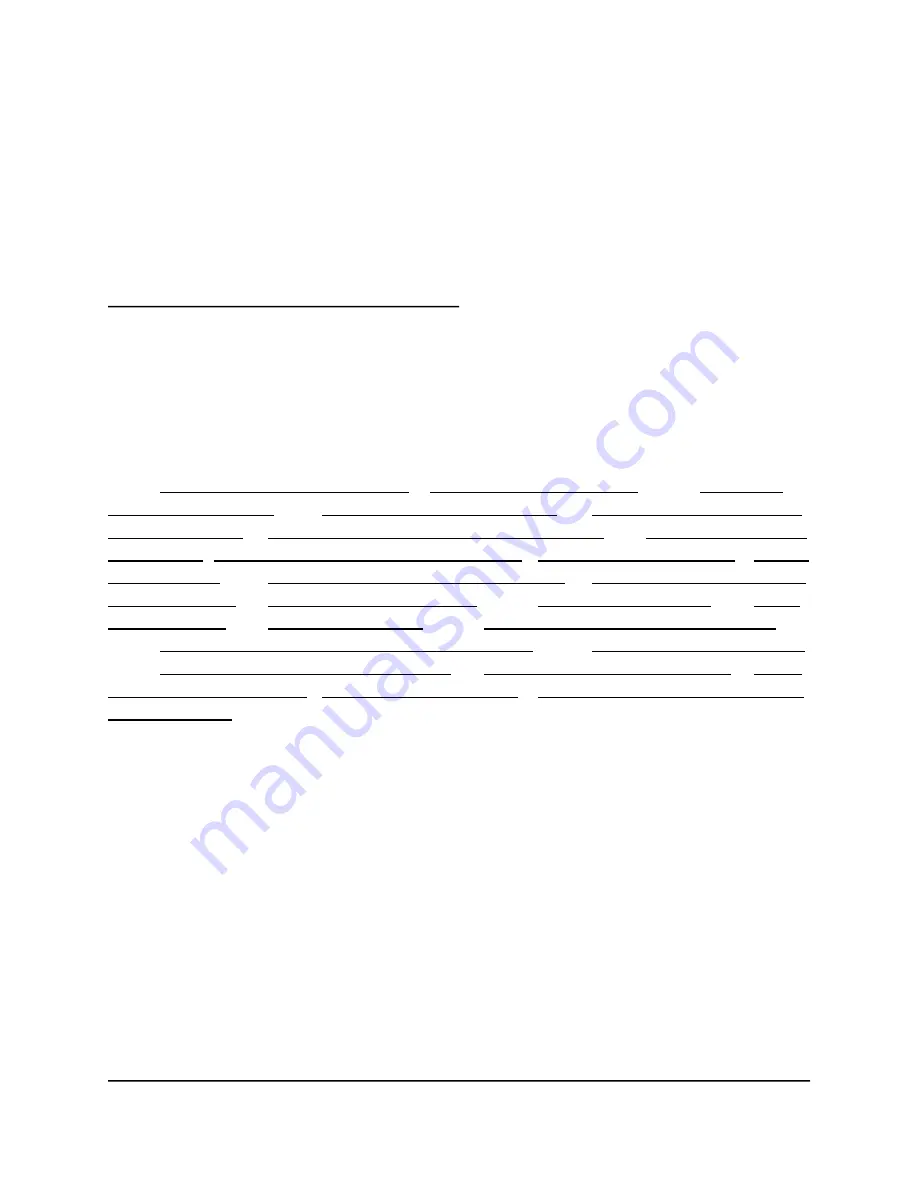
49
5
Manage Network Settings
The router comes ready for WiFi, Ethernet, and USB connections. You can customize the router’s
network settings. We recommend that you install the router and connect it to the Internet before
you change its network settings.
This chapter includes the following sections:
•
View or change the WAN settings • Set up a default DMZ server •
Change the
Router’s Device Name •
Change the LAN TCP/IP settings •
Specify the IP addresses that
the router assigns • Disable the DHCP server feature in the router •
Manage reserved LAN
IP addresses • Use the WPS Wizard for WiFi connections • Specify Basic WiFi Settings • Change
the WiFi Mode •
Change the Transmission Power Control • Change the WiFi Password or
the WiFi Security •
Set up a guest WiFi network •
Control the WiFi radios •
Set up
a WiFi schedule •
Specify WPS settings •
Set up the router as a WiFi access point •
Set up a bridge for a port group or VLAN tag group •
Manage custom static routes
•
Enable or disable implicit beamforming •
Enable or disable airtime fairness • Set Up
the Router in Bridge Mode • Ethernet Port Aggregation • Get Multi-Gig Internet With Internet
Port Aggregation
View or change the WAN settings
You can view or configure wide area network (WAN) settings for the Internet port. You can set
up a DMZ (demilitarized zone) server, change the maximum transmit unit (MTU) size, and enable
the router to respond to a ping to its WAN (Internet) port.
To view or change the WAN settings:
1.
Launch a web browser from a computer or mobile device that is connected to the router
network.
2.
Enter the router admin user name and password.
The user name is admin. The password is the one that you specified the first time that you
logged in. The user name and password are case-sensitive.
The BASIC Home page displays.






























