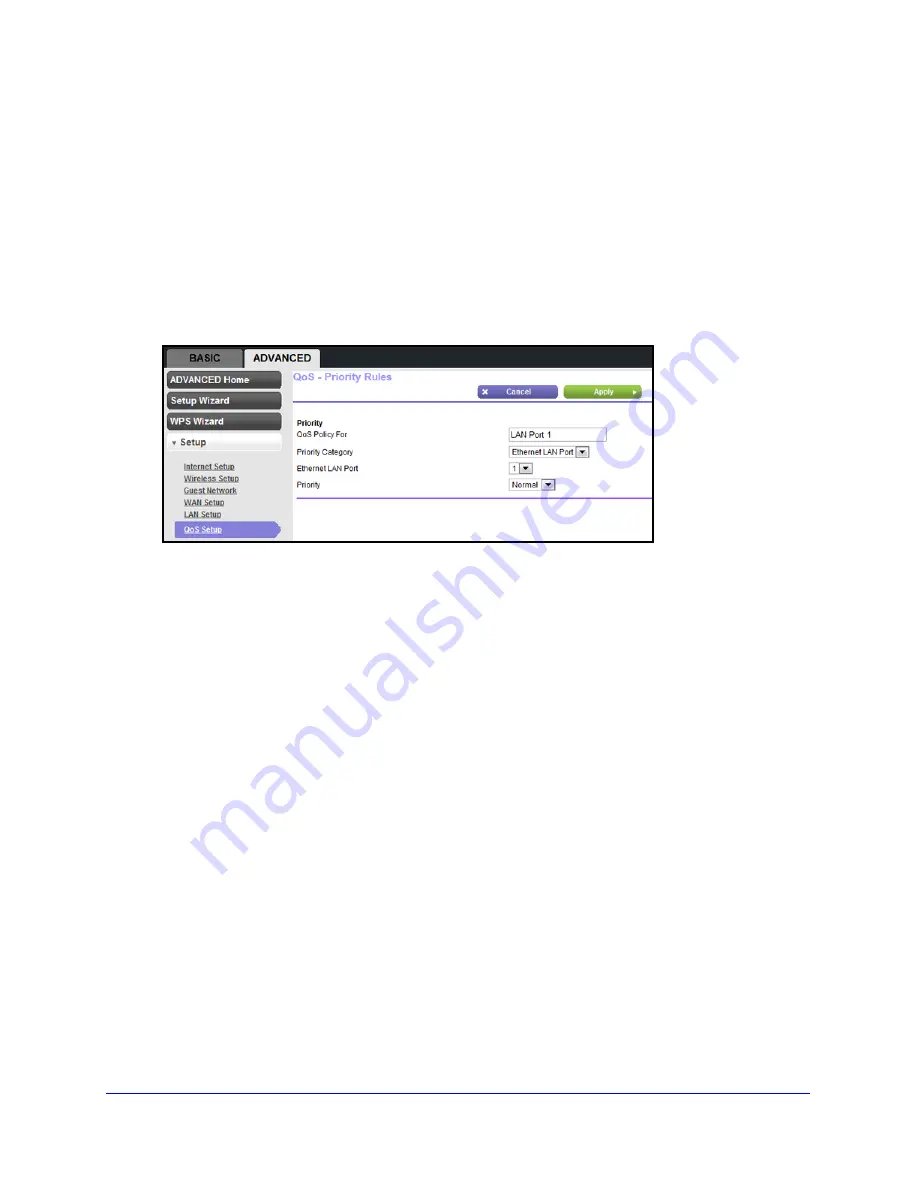
47
N300 Wireless Router Model JWNR2000Tv3
Set Up QoS for a Router LAN Port
To create a QoS policy for a device connected to one of the router’s LAN ports:
1.
Select
Advanced > Setup > QoS Setup
to display the QoS Setup screen.
2.
Select the
Turn Internet Access QoS On
check box and click
Apply
.
3.
Click the
Setup QoS Rule
button to see the existing priority rules.
4.
Scroll down to the bottom of the screen and click the
Add Priority Rule
button.
The Qos - Priority Rules screen displays.
5.
From the Priority Category drop-down menu, select
Ethernet LAN Port
, as shown in the
following figure:
6.
From the Ethernet LAN Port drop-down menu, select the LAN port.
7.
From the Priority drop-down menu, select the priority for Internet access for this port’s traffic
relative to other applications.
The options are Low, Normal, High, and Highest.
8.
Click
Apply
to save this rule to the QoS Policy table.
Set Up QoS for a MAC Address
To create a QoS policy for traffic from a specific MAC address:
1.
Select
Advanced > Setup > QoS Setup
to display the QoS Setup screen.
2.
Select the
Turn Internet Access QoS On
check box and click
Apply
.
3.
Click the
Setup QoS Rule
button to see the existing priority rules.
4.
Scroll down to the bottom of the screen and click the
Add Priority Rule
button.
The Qos - Priority Rules screen displays.






























