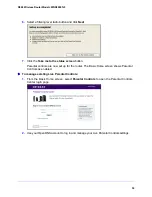33
N300 Wireless Router Model JWNR2000Tv3
FastLane
You can use the FastLane feature to reserve bandwidth on the router for a trusted IP address
that you specify. The first time you turn on FastLane, you should specify the amount of
bandwidth you want to reserve and set up the WPS/FastLane button for FastLane.
FastLane prevents others from using up your bandwidth. When you connect to the router
from the trusted IP address, you have guaranteed bandwidth for video steaming applications.
To set up the FastLane feature:
1.
Select
Basic >
FastLane
to display the FastLane screen:
2.
Select the
Turn On FastLane
check box. By default, FastLane is turned off, and WPS is
turned on.
3.
Select the amount of bandwidth to be reserved from the drop-down menu.
You can choose to reserve 50%, 60%, 70%, or 80% of the bandwidth.
4.
Enter the trusted IP address.
5.
Select the
FastLane
radio button.
6.
Click
Apply
.
After you set up the FastLane feature, you can use the WPS/FastLane button on the back of
the router to turn FastLane on or off (see
Figure 3, Back panel
on page 9).
Note:
By default, the WPS/FastLane button is set up for WPS.
To change the WPS/FastLane button configuration:
1.
Select
Basic > FastLane
to display the FastLane screen.
2.
Select either the
WPS
or
FastLane
radio button.
3.
Click
Apply
.