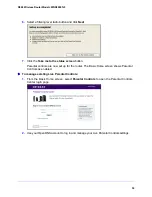19
N300 Wireless Router Model JWNR2000Tv3
•
Parental Controls
. Download and set up parental controls to prevent objectionable
content from reaching your computers.
•
Guest Network
. Set up a guest network to allow visitors to use your router’s Internet
connection.
•
FastLane
. Enable FastLane mode to reserve bandwidth on the router for a trusted IP
address that you specify.
•
Basic tab
. Configure the basic settings of your router using the menus available from this
tab.
•
Advanced tab
. Set the router up for unique situations such as when remote access by IP
or by domain name from the Internet is needed. See
Chapter 7, Advanced Settings
.
Using this tab requires a solid understanding of networking concepts.
•
Help & Support
. Go to the NETGEAR support site to get information, help, and product
documentation. These links work once you have an Internet connection.
•
Language menu
. Select your preferred language from the drop-down menu at the top
right corner of the screen.
Join Your Wireless Network
Choose either the manual or the WPS method to join your wireless network. See
Guest
Networks
on page 31 for instructions for how to set up a guest network.
WPS Method
Wi-Fi Protected Setup (WPS) lets you connect to a secure WiFi network without typing its
password. Instead, you press a button or enter a PIN. NETGEAR calls WPS Push 'N'
Connect.
Some older WiFi equipment is not compatible with WPS. WPS works only with WPA2 or WPA
wireless security.
To use WPS to join the wireless network:
1.
Press the
WPS/FastLane
button on the back of the router.
2.
Within 2 minutes, press the
WPS
button on your wireless device or follow the WPS
instructions that came with the device.
The WPS process automatically sets up your wireless computer with the network
password and connects you to the wireless network.