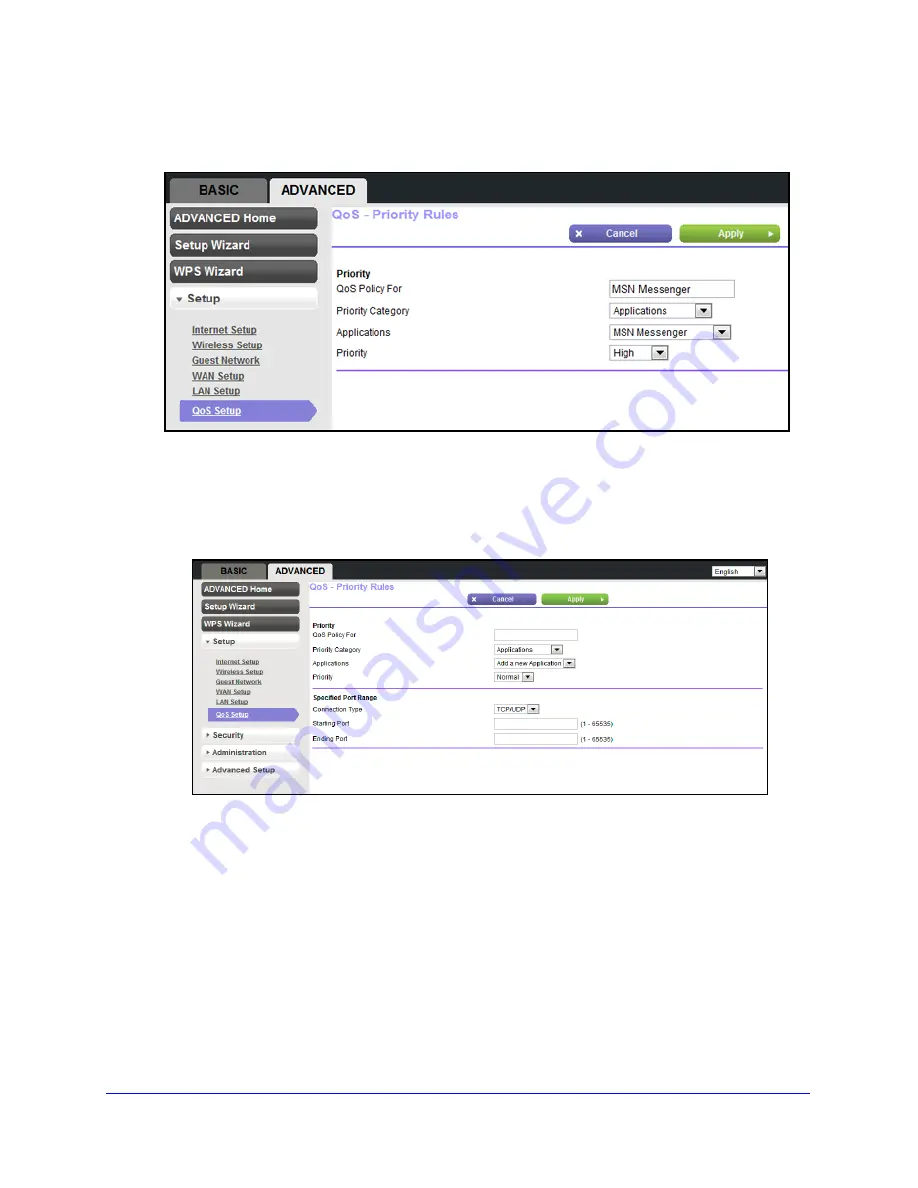
46
N300 Wireless Router Model JWNR2000Tv3
3.
To add a priority rule, scroll down to the bottom of the screen and click
Add Priority Rule
.
The Qos - Priority Rules screen displays:
4.
From the Priority Category drop-down menu, select either
Applications
or
On-line Gaming
.
The Applications or On-line Gaming drop-down menu displays.
5.
You can select an existing application or game entry from the drop-down menu, or you can
scroll and select
Add a New Application
or
Add a New Game,
as applicable.
a.
If you add an entry, the Priority Rules screen expands as shown:
b.
In the QoS Policy For field, enter a descriptive name for the new application or
game.
c.
From the Connection Type drop-down menu, select either
TCP
,
UDP
, or both
(
TCP/UDP
). Specify the port number or range of port numbers that the application or
game uses.
6.
From the Priority drop-down menu, select the priority for Internet access for this traffic
relative to other applications and traffic.
The options are Low, Normal, High, and Highest.
7.
Click
Apply
to save this rule to the QoS Policy table.






























