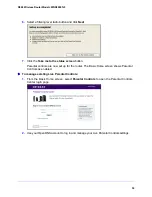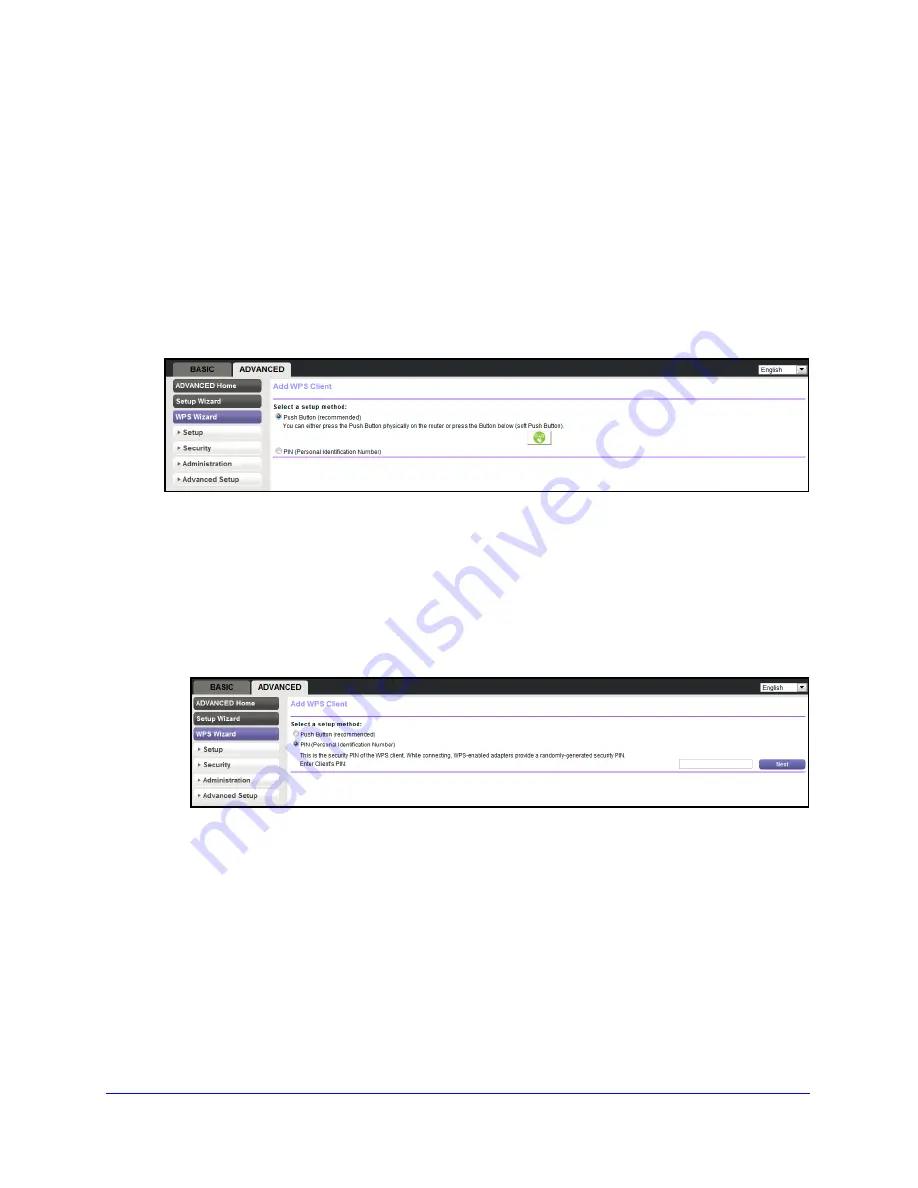
36
N300 Wireless Router Model JWNR2000Tv3
WPS Wizard
The WPS Wizard helps you add a WPS-capable client device (a wireless device or computer)
to your network. On the client device, either press its
WPS
button or locate its WPS PIN.
To use the WPS Wizard:
1.
Select
Advanced > WPS Wizard
.
2.
Click
Next
.
The following screen lets you select the method for adding the WPS client (a wireless
device or computer).
3.
Select either
Push Button
or
PIN
, as follows:
•
To use the push button method, either click the
WPS
button on this screen, or press
the
WPS/FastLane
button on the back of the router. Within 2 minutes, go to the
wireless client and press its
WPS
button to join the network without entering a
password.
•
To use the PIN method, select the
PIN
radio button, enter the client security PIN, and
click
Next
.
Within 2 minutes, go to the client device and use its WPS software to join the network
without entering a password.
The router attempts to add the WPS-capable device. The WPS/FastLane LED on the
front of the router blinks green. When the router establishes a WPS connection, the LED
is solid green, and the router WPS screen displays a confirmation message.
4.
(Optional) Repeat Step 2 and Step 3 to add another WPS client to your network.