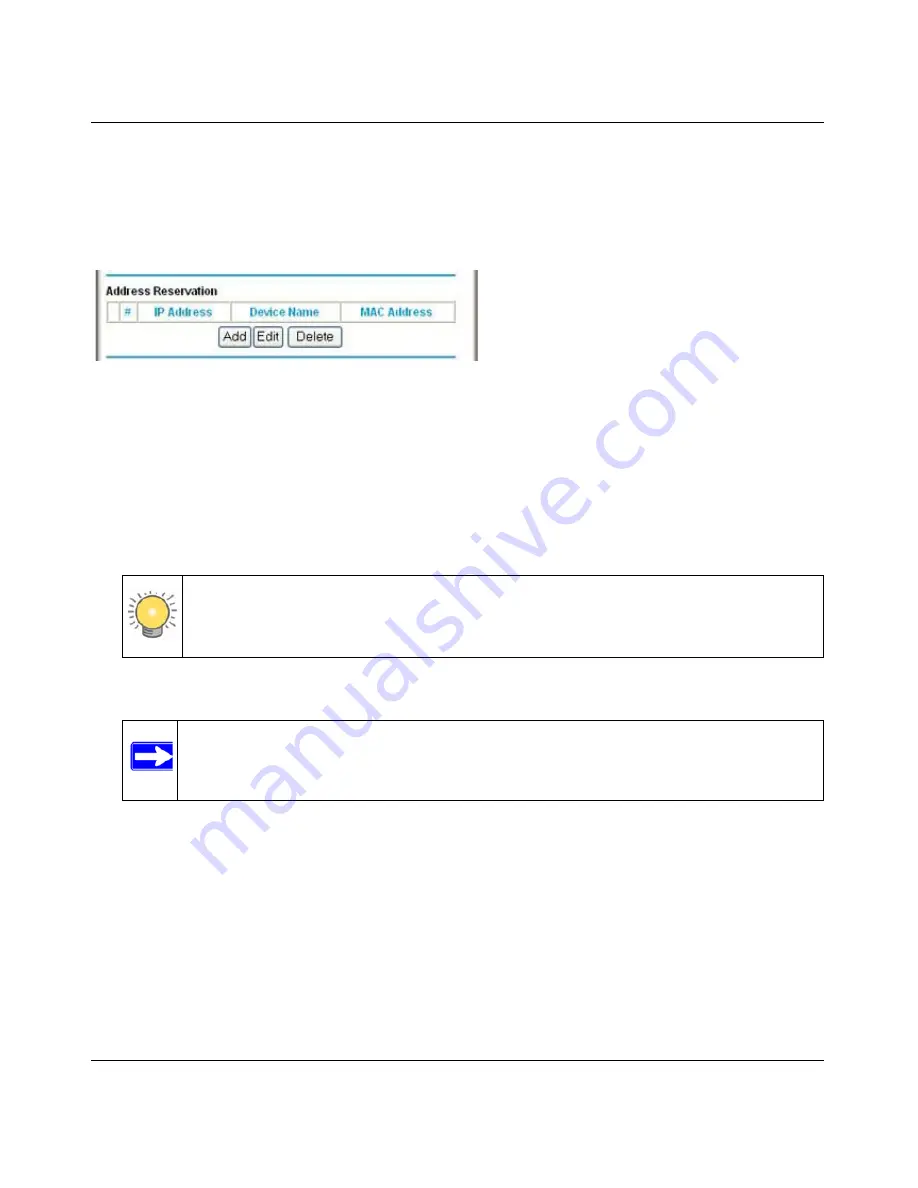
NETGEAR Wireless-N 300 Router JWNR2000 User Manual
Customizing Your Network Settings
4-5
v1.0, February 2010
Using Address Reservation
When you specify a reserved IP address for a computer on the LAN, that computer always
receives the same IP address each time it accesses the router’s DHCP server. Reserved IP
addresses should be assigned to computers or servers that require permanent IP settings.
To reserve an IP address:
1.
Click
Add
.
2.
In the
IP Address
field, enter the IP address to assign to the computer or server. (Choose an IP
address from the router’s LAN subnet, such as
192.168.1.x
.)
3.
Enter the MAC address of the computer or server.
4.
Click
Apply
to enter the reserved address into the table.
To edit or delete a reserved address entry:
1.
Click the button next to the reserved address you want to edit or delete.
2.
Click
Edit
or
Delete
.
Figure 4-2
Tip:
If the computer is already present on your network, you can copy its MAC
address from the Attached Devices screen and paste it here.
Note:
The reserved address is not assigned until the next time the computer contacts
the router’s DHCP server. Reboot the computer or access its IP configuration
and force a DHCP release and renew.
Summary of Contents for JWNR2000 - Wireless- N 300 Router
Page 8: ...v1 0 February 2010 viii ...
Page 16: ...NETGEAR Wireless N 300 Router JWNR2000 User Manual xiv v1 0 February 2010 ...
Page 132: ...NETGEAR Wireless N 300 Router JWNR2000 User Manual 7 12 Troubleshooting v1 0 February 2010 ...
Page 138: ...NETGEAR Wireless N 300 Router JWNR2000 User Manual B 2 Related Documents v1 0 February 2010 ...
















































