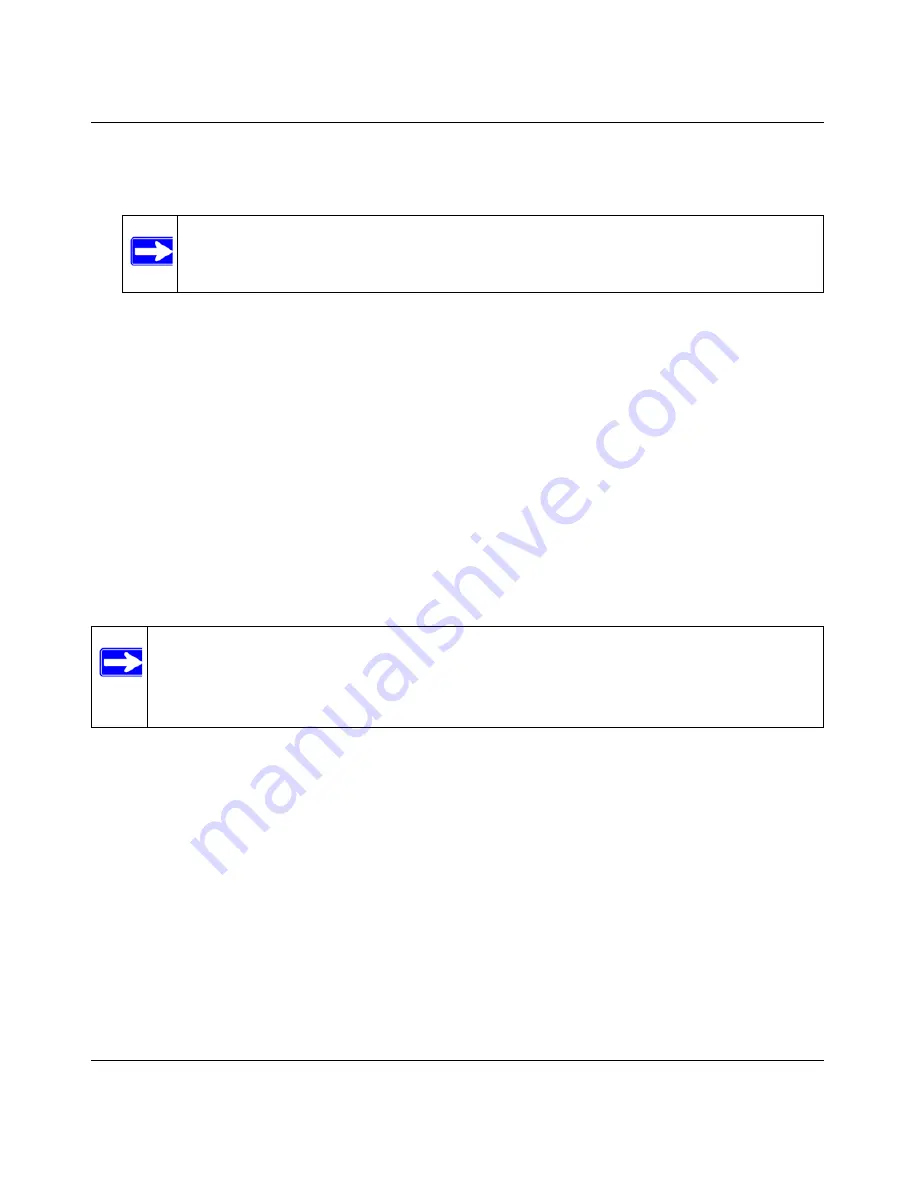
NETGEAR Wireless-N 300 Router JWNR2000 User Manual
6-14
Using Network Monitoring Tools
v1.0, February 2010
2.
Under Allow Remote Access By, specify what external IP addresses will be allowed to access
the router’s remote management.
•
To allow access from any IP address on the Internet, select
Everyone
.
•
To allow access from a range of IP addresses on the Internet, select
IP Address Range
.
Enter a beginning and ending IP address to define the allowed range.
•
To allow access from a single IP address on the Internet, select
Only This Computer
.
Enter the IP address that will be allowed access.
3.
Specify the port number for accessing the management interface.
Normal Web browser access uses the standard HTTP service port 80. For greater security,
enter a custom port number for the remote management Web interface. Choose a number
between 1024 and 65535, but do not use the number of any common service port. The default
is 8080, which is a common alternate for HTTP.
4.
Click
Apply
to have your changes take effect.
Note:
For enhanced security, restrict access to as few external IP addresses
as practical.
Note:
When accessing your router from the Internet, enter your router’s WAN IP address
into your browser’s address or location field, followed by a colon (:) and the
custom port number. For example, if your external address is 134.177.0.123 and
you use port number 8080, then enter
http://134.177.0.123:8080
in your browser.
Summary of Contents for JWNR2000 - Wireless- N 300 Router
Page 8: ...v1 0 February 2010 viii ...
Page 16: ...NETGEAR Wireless N 300 Router JWNR2000 User Manual xiv v1 0 February 2010 ...
Page 132: ...NETGEAR Wireless N 300 Router JWNR2000 User Manual 7 12 Troubleshooting v1 0 February 2010 ...
Page 138: ...NETGEAR Wireless N 300 Router JWNR2000 User Manual B 2 Related Documents v1 0 February 2010 ...






























