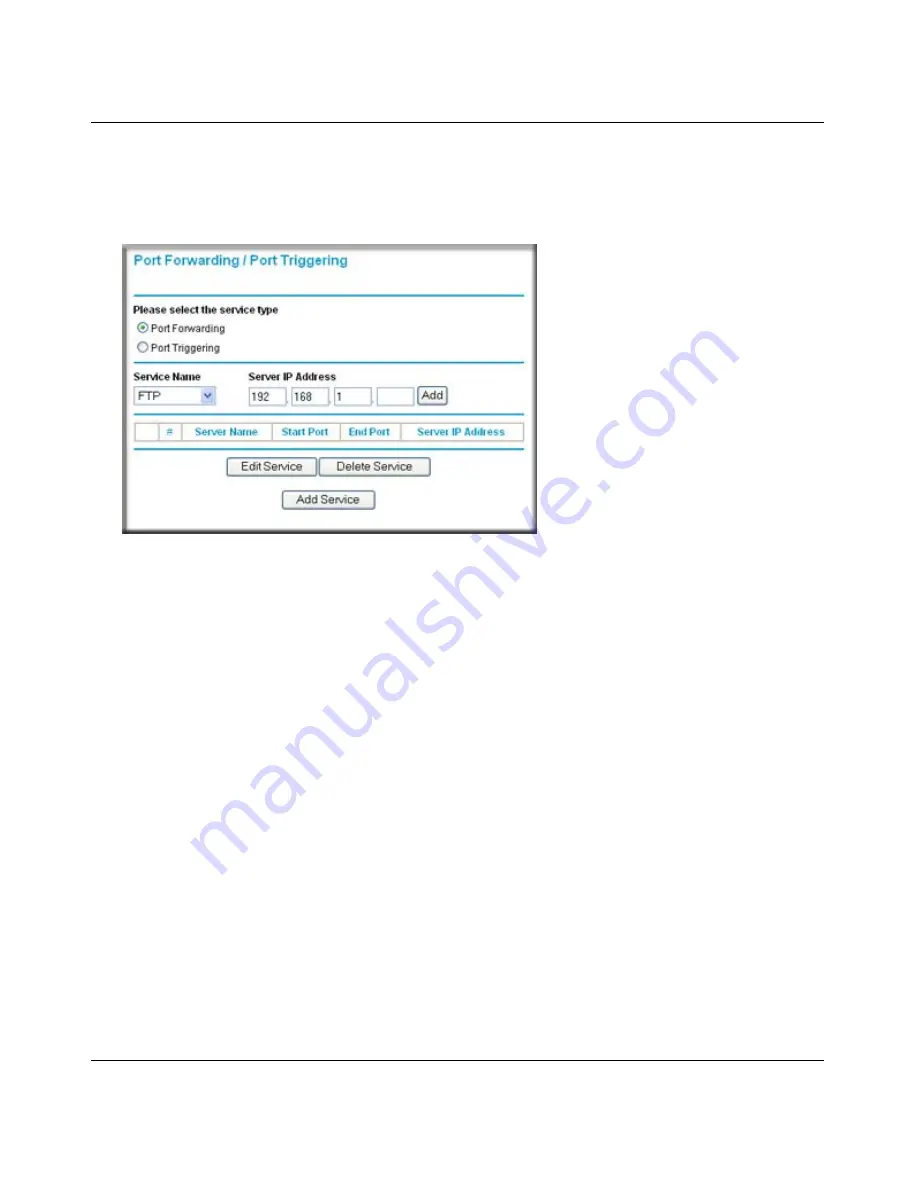
NETGEAR Wireless-N 300 Router JWNR2000 User Manual
Fine-Tuning Your Network
5-7
v1.0, February 2010
To configure port forwarding to a local server:
1.
Select
Port Forwarding/Port Triggering
under Advanced in the main menu. The Port
Forwarding/Port Triggering screen displays.
2.
From the
Service Name
list, select the service or game that you will host on your network.
If the service does not appear in the list, see the following section,
“Adding a Custom
Service
.”
3.
In the corresponding
Server IP Address
fields, enter the last digit of the IP address of your
local computer that will provide this service.
4.
To the right of Server IP Address, click
Add
. The service appears in the list in the screen.
Adding a Custom Service
To define a service, game, or application that does not appear in the Service Name list, you must
first determine which port number or range of numbers is used by the application. You can usually
determine this information by contacting the publisher of the application or user groups or
newsgroups. When you have the port number information, follow these steps:
1.
Select
Port Forwarding/Port Triggering
under Advanced in the main menu.
Figure 5-1
Summary of Contents for JWNR2000 - Wireless- N 300 Router
Page 8: ...v1 0 February 2010 viii ...
Page 16: ...NETGEAR Wireless N 300 Router JWNR2000 User Manual xiv v1 0 February 2010 ...
Page 132: ...NETGEAR Wireless N 300 Router JWNR2000 User Manual 7 12 Troubleshooting v1 0 February 2010 ...
Page 138: ...NETGEAR Wireless N 300 Router JWNR2000 User Manual B 2 Related Documents v1 0 February 2010 ...






























