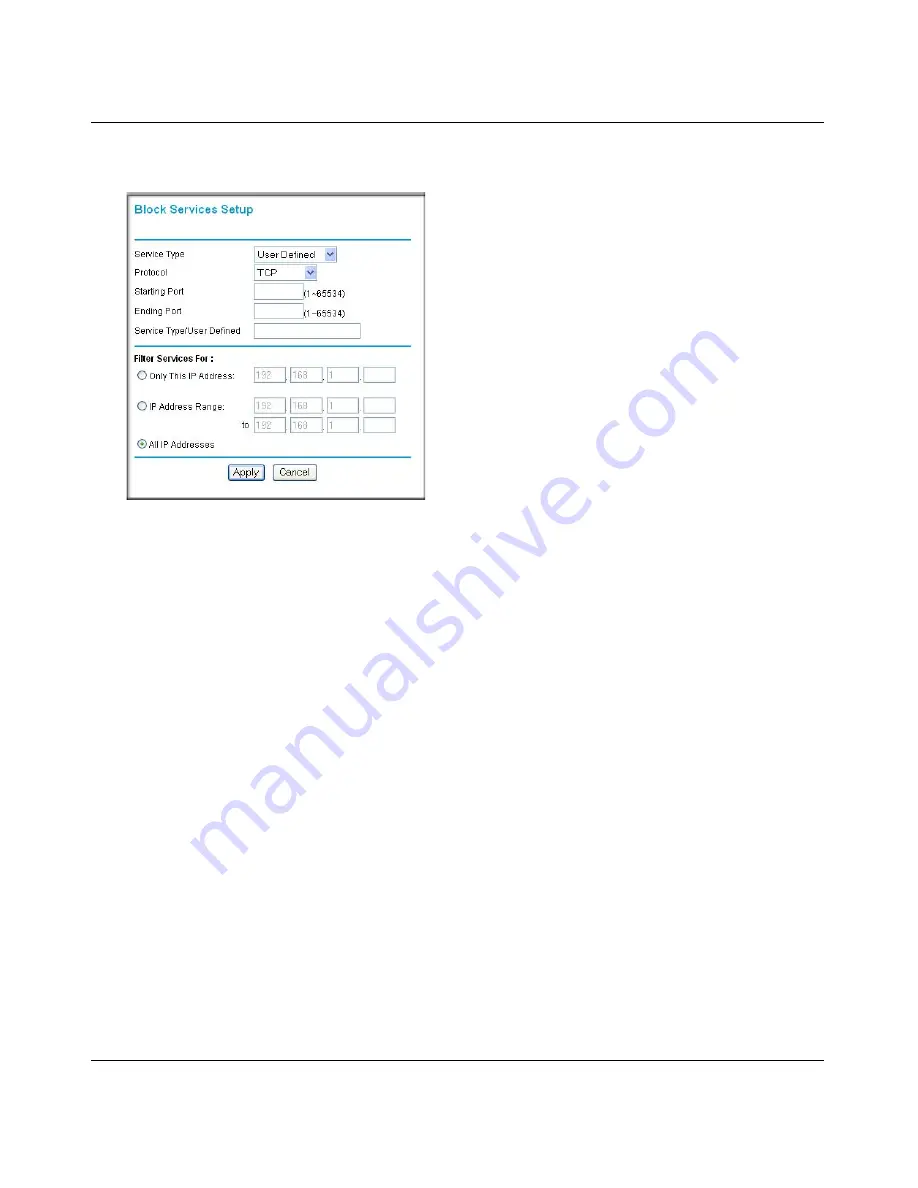
NETGEAR Wireless-N 300 Router JWNR2000 User Manual
3-4
Restricting Access From Your Network
v1.0, February 2010
3.
Specify a service for blocking by clicking
Add
. The Block Services Setup screen displays.
4.
From the
Service Type
list, select the application or service to be allowed or blocked. The list
already displays several common services, but you are not limited to these choices. To add any
additional services or applications that do not already appear, select
User Defined
. To define a
service, first you must determine which port number or range of numbers is used by the
application. The service port numbers for many common protocols are defined by the Internet
Engineering Task Force (IETF) and published in RFC1700, “Assigned Numbers.” Service
numbers for other applications are typically chosen from the range 1024 to 65535 by the
authors of the application. You can often determine port number information by contacting the
publisher of the application, by asking user groups or newsgroups, or by searching.
–
Enter the starting port and ending port numbers. If the application uses a single port
number, enter that number in both fields.
–
If you know that the application uses either TCP or UDP, select the appropriate protocol. If
you are not sure, select
Both
.
5.
Select the radio button for the IP address configuration you want to block, and then enter the
IP addresses in the appropriate fields.
6.
Click
Add
to enable your Block Services Setup selections.
Figure 3-3
Summary of Contents for JWNR2000 - Wireless- N 300 Router
Page 8: ...v1 0 February 2010 viii ...
Page 16: ...NETGEAR Wireless N 300 Router JWNR2000 User Manual xiv v1 0 February 2010 ...
Page 132: ...NETGEAR Wireless N 300 Router JWNR2000 User Manual 7 12 Troubleshooting v1 0 February 2010 ...
Page 138: ...NETGEAR Wireless N 300 Router JWNR2000 User Manual B 2 Related Documents v1 0 February 2010 ...






























