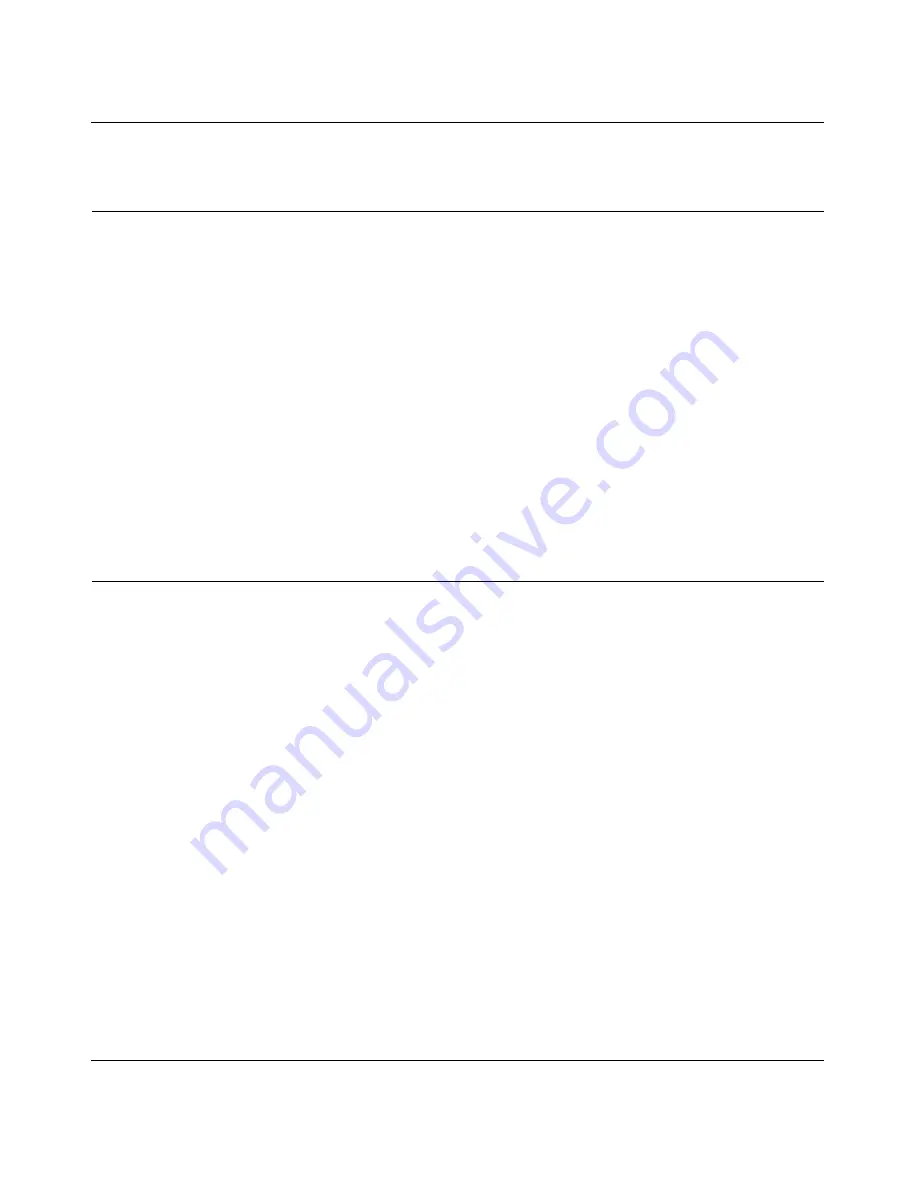
NETGEAR Wireless-N 300 Router JWNR2000 User Manual
Configuring Basic Connectivity
1-5
v1.0, February 2010
Configuring Your Internet Connection Using the Smart Setup
Wizard
You can manually configure your Internet connection using the Basic Settings screen, or you can
allow the Smart Setup Wizard to determine your Internet Service Provider (ISP) configuration.
The Smart Setup Wizard searches your Internet connection for servers and protocols to determine
your ISP configuration.
To use the Smart Setup Wizard to assist with configuration or to verify the Internet connection
settings:
1.
Select
Setup Wizard
from the top of the main menu.
2.
Click
Next
to proceed. Enter your ISP settings, as needed.
3.
At the end of the Setup Wizard, click
Test
to verify your Internet connection. If you have
trouble connecting to the Internet, see
Chapter 7, “Troubleshooting
.”
Viewing and Configuring Basic ISP Settings
Settings related to your Internet service are specified in the Basic Settings screen. Select
Basic
Settings
under Setup in the main menu.
The content you see in the Basic Settings screen depends on whether your ISP requires that you
log in with a user name and password for Internet access.
•
No login required by ISP
. If no login is required by your ISP, the following settings appear in
the Basic Settings screen.
Summary of Contents for JWNR2000 - Wireless- N 300 Router
Page 8: ...v1 0 February 2010 viii ...
Page 16: ...NETGEAR Wireless N 300 Router JWNR2000 User Manual xiv v1 0 February 2010 ...
Page 132: ...NETGEAR Wireless N 300 Router JWNR2000 User Manual 7 12 Troubleshooting v1 0 February 2010 ...
Page 138: ...NETGEAR Wireless N 300 Router JWNR2000 User Manual B 2 Related Documents v1 0 February 2010 ...






























