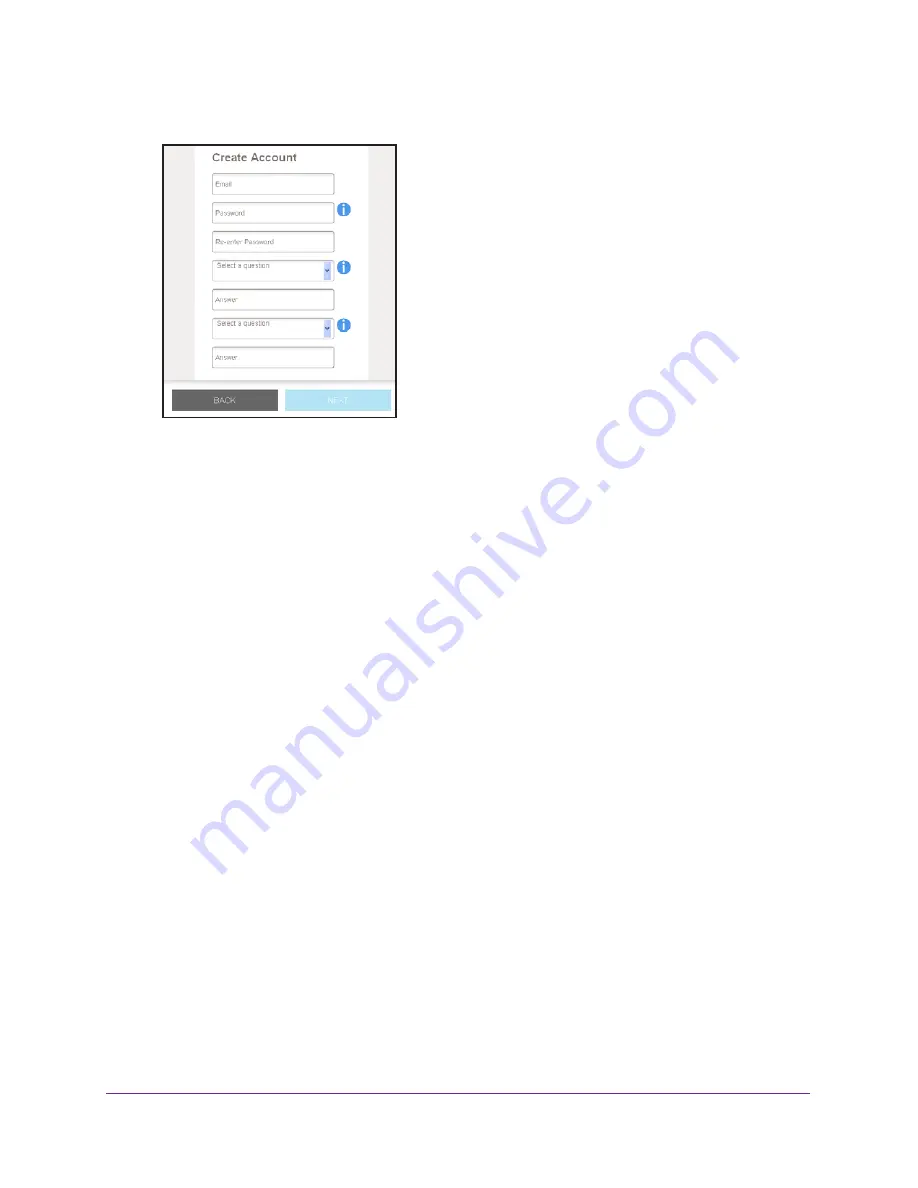
Get Started
13
AC750 Dual Band WiFi Range
Extender
4.
Click the
NEW EXTENDER SETUP
button.
5.
Complete the fields and click the
NEXT
button.
A message displays saying that the extender switch is set to extender mode.
6.
Click the
NO
button if you want to continue with the extender mode setup.
The extender searches for WiFi networks in your area and displays a list.
7.
Select a WiFi network to extend and click the
NEXT
button.
If you do not want to extend both WiFi bands, clear the
2.4 GHz WiFi Networks
or the
5 GHz WiFi Networks
check box.
8.
In the
Password (Network Key)
field, type the existing WiFi network password (also called
passphrase or security key) and click the
NEXT
button.
9.
Set the network name (SSID) and password for your new extender WiFi network and click
the
NEXT
button.
Wait for the page to display a list of available extended WiFi networks, which might take
up to one minute.
10.
Use a WiFi network manager on the computer or WiFi device to connect to the new
extended WiFi network.
You must connect your computer or WiFi device before you click the
Continue
button.
11.
Click the
Continue
button.
A message displays confirming that the extender is connected and ready.
12.
Click the
Next
button.
The registration page displays.
13.
Complete the registration fields and click the
Finish
button to complete the setup.
If you do not want to register your extender, click the
Skip Registration
link. Note that
you must register your extender before you can use NETGEAR telephone support.
The Status page displays.




























