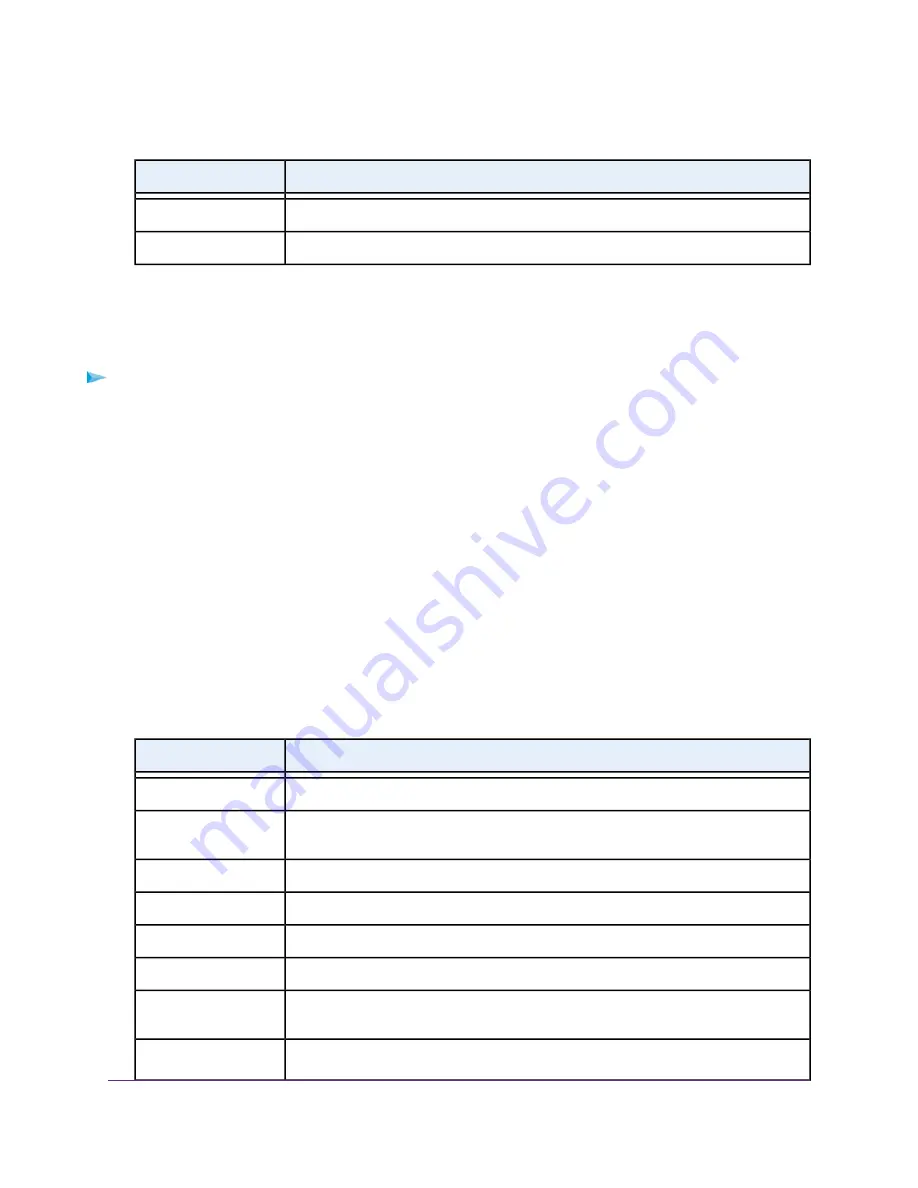
(Continued)
Description
Field
The IP subnet mask that the Internet port uses.
IP Subnet Mask
The IP address of the Domain Name System (DNS) server that the Internet uses.
Domain Name Server
View the Port Traffic Statistics
You can view the traffic statistics for the ports of the modem.
To view the traffic statistics for the ports of the modem:
1.
Launch a web browser from a computer that is connected to the network.
2.
Enter http://www.routerlogin.net.
A login window opens.
3.
Enter the modem user name and password.
The user name is admin. The default password is password. The user name and password are
case-sensitive.
The BASIC Home page displays.
4.
Select ADVANCED > ADVANCED Home.
The ADVANCED Home page displays.
5.
In the Internet Port pane, click the Show Statistics button.
A pop-up window opens.
The following table describes the fields and columns of the pop-up window.
Description
Field or Column
The time elapsed since the modem was last restarted.
System Up Time
The statistics for the WAN (DSL) port and LAN (Ethernet) port. For each port, the page
displays the information that is described in this table.
Port
The link status of the port.
Status
The number of packets that were transmitted on this port since reset or manual clear.
TxPkts
The number of packets that were received on this port since reset or manual clear.
RxPkts
The number of packets that collided on this port since reset or manual clear.
Collisions
The number of bytes per second that were transmitted on this port since reset or manual
clear.
Tx B/s
The number of bytes per second that were received on this port since reset or manual
clear.
Rx B/s
Manage the Modem and Monitor the Traffic
81
Broadband High-Speed DSL Modem Model DM200






























