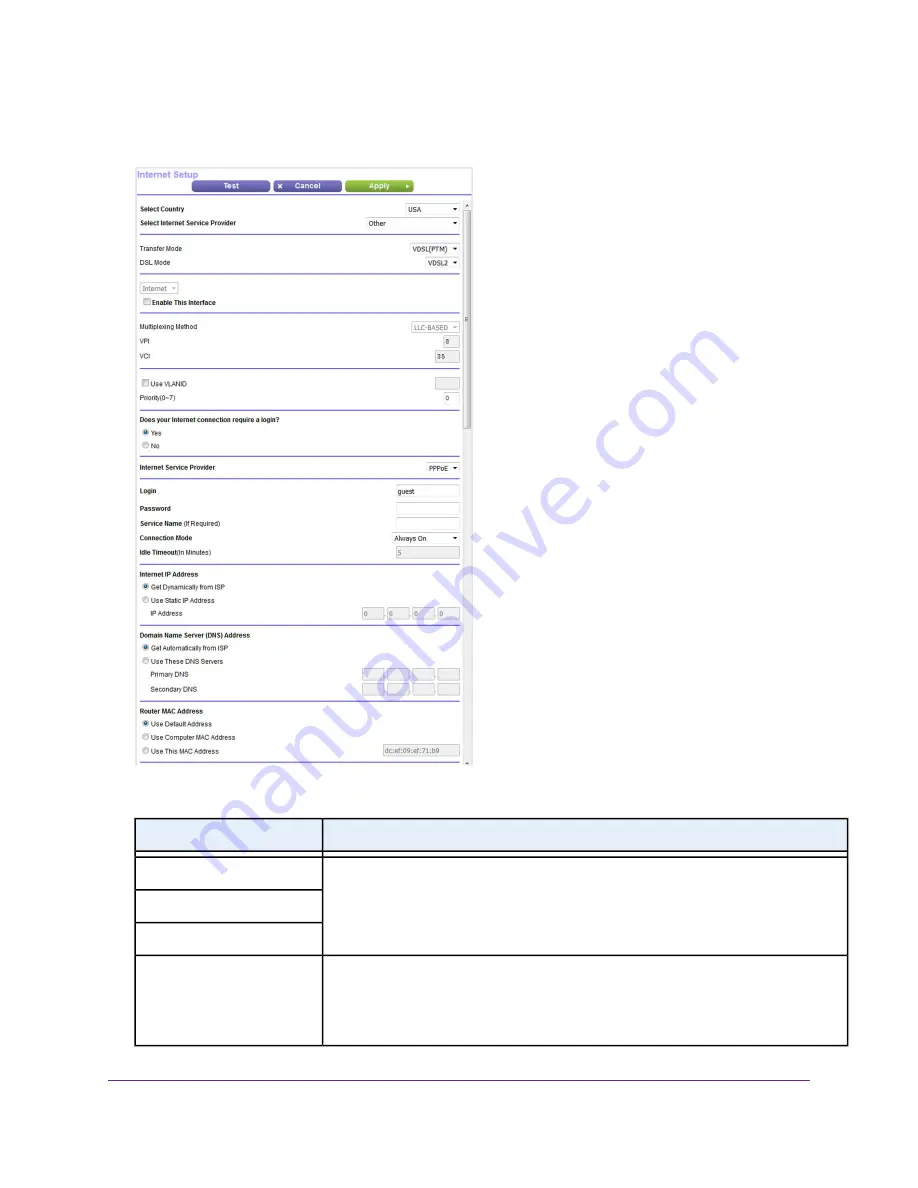
The following figure shows the settings that display when you configure a VDSL connection with a login
and PPPoE service.
11.
Enter the VDSL settings as described in the following table.
Description
Field
These settings are disabled because they do not apply to a VDSL connection.
Multiplexing Method
VPI
VCI
Select the Use VLANID check box and enter the VLAN ID, as indicated by your ISP.
A VLAN ID might be required if you subscribe to both Internet service and a service such
as IPTV. If your ISP did not provide you with a VLAN ID, leave the Use VLANID check
box cleared, which is the default setting.
Use VLANID
Manage the Internet Settings Manually
44
Broadband High-Speed DSL Modem Model DM200
















































